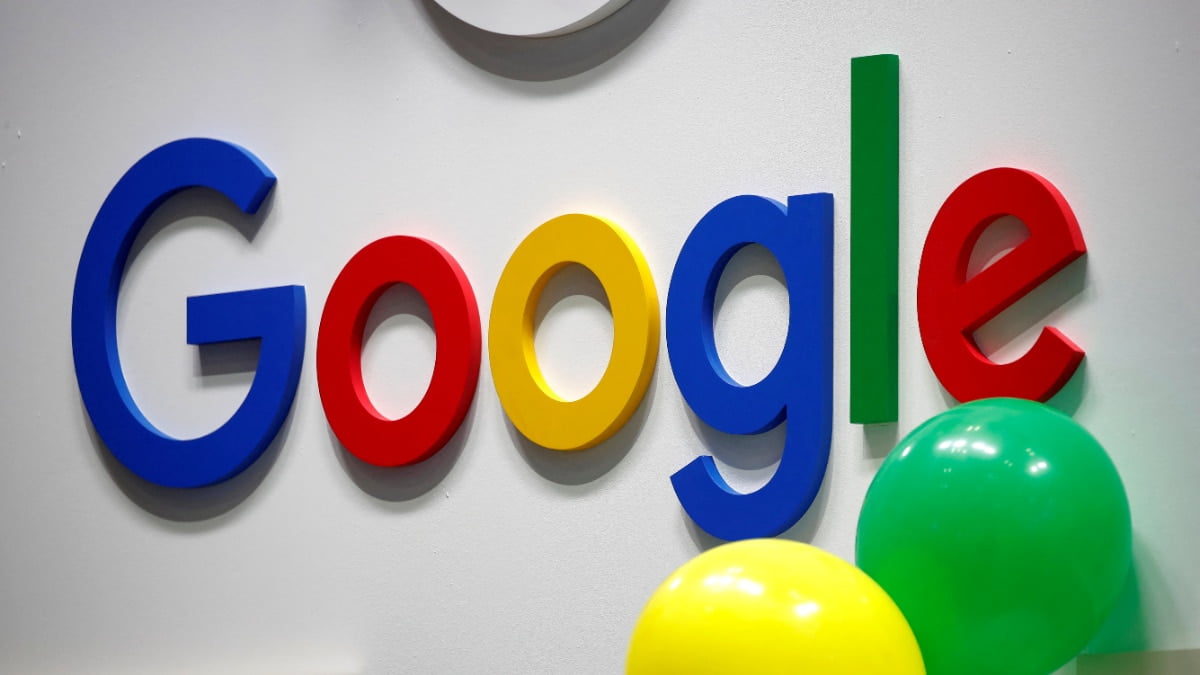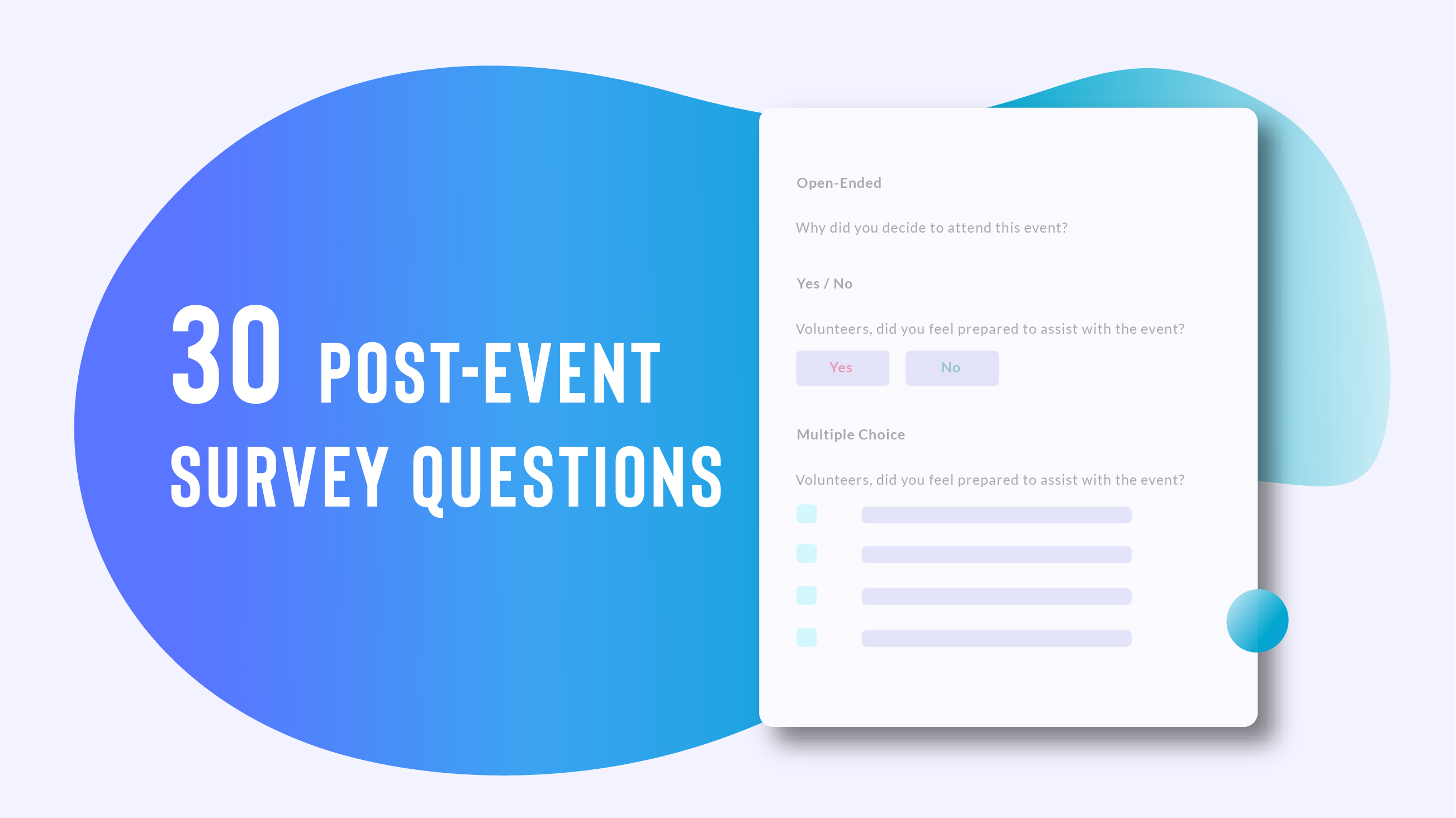All I can say is “we’ve all been there,” or at least I certainly have many, many times. It’s like turning on your car expecting to hear the engine fire up and purr like a kitten, only to hear sputtering and coughing and be left with a hairball. Not all is lost, though, because those annoying beeps are actually like a Morse code in computer BIOS language.

Every time you turn on your PC it runs a program called POST, which stands for Power On Self Test. This quick test is your PC’s way of making sure everything’s working fine before it proceeds to the boot sequence—sort of like NASA engineers checking all the rockets prior to launch.
While the POST is running you can actually see the results on your display, assuming it’s working. It looks like the computer is taking an inventory of all the connected components. However, this visual display of the results isn’t very beneficial if there’s no signal going to the monitor, so BIOS manufacturers devised a system of beeps that function as a diagnostic guide. Some motherboards even display two-digit codes on the board itself (see photo).

There’s only one good beep: The single tone of power-on affirmation you’d hear back in the day when you turned on your PC. Nowadays most computers don’t have speakers on the mainboard, so we don’t hear beeps unless there’s a problem. If that’s the case, here’s what you do.
First, note the pattern of beeps. It could be one long beep, or one short, one long, etc. It varies according to the situation. Note the number and duration of beeps, then head to your motherboard or system manufacturer’s website, or search online. Here are links to explanations of beep codes for Dell, HP, Lenovo, Asus, Gigabyte, and MSI.
While deciphering those codes will likely get you close to understanding what the problem is, a final thing to keep in mind is that beeps of death will often come calling after you change something in your computer—a new stick of memory, for instance, or a hard drive. If that’s the case, the first thing to do is to double-check cables and connections. A common culprit is a RAM stick that’s not fully seated. If the beeping persists, undo whatever upgrade you just did. If the beeps go away, you have your culprit. Reinstall the thing and see how it goes. I’m going to stop there so as to not go too deep into this rabbit hole of troubleshooting!
[Source:- PC World]