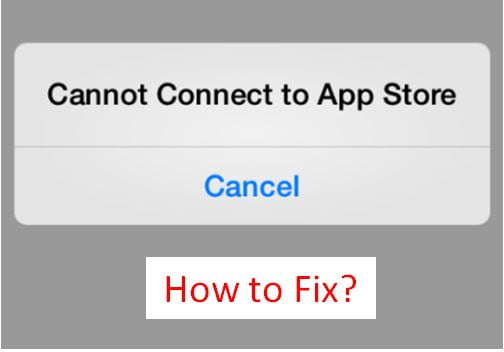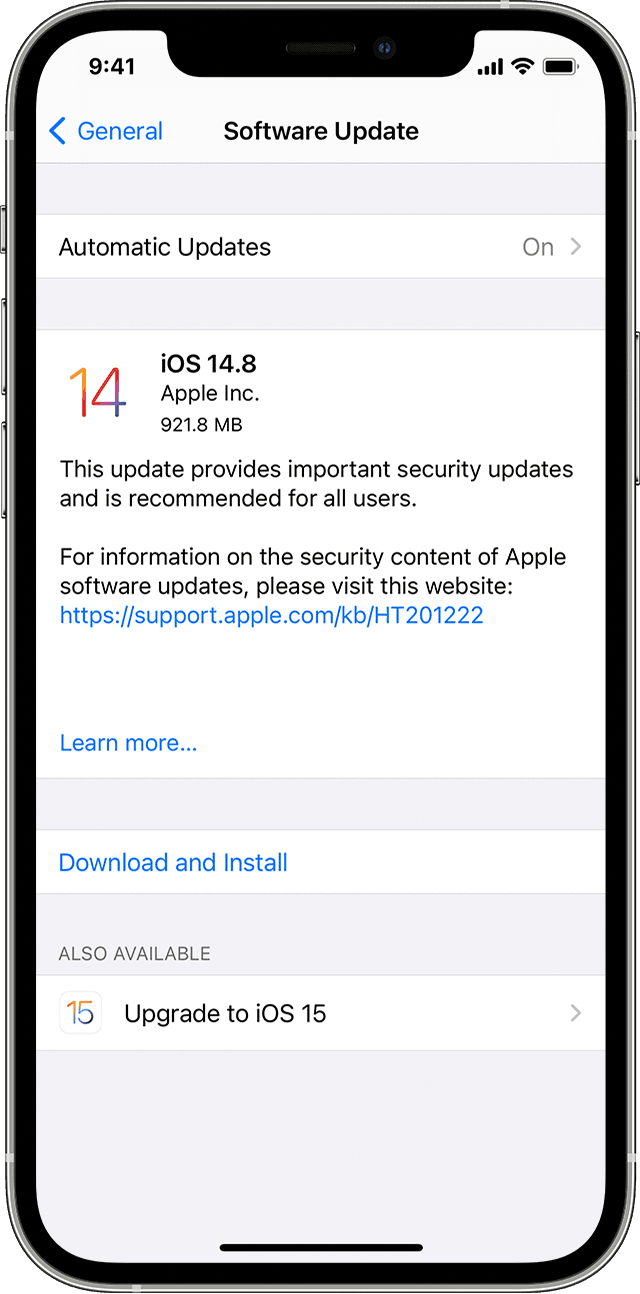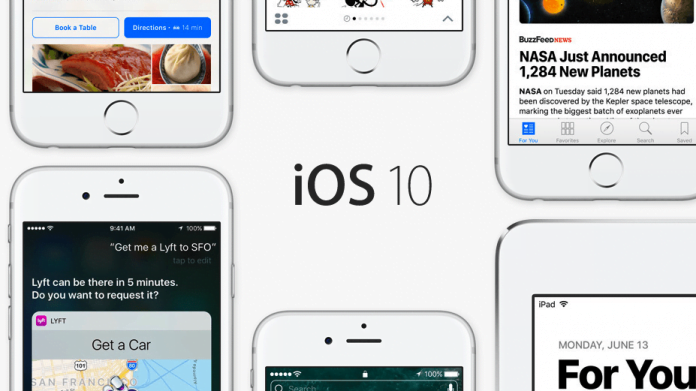
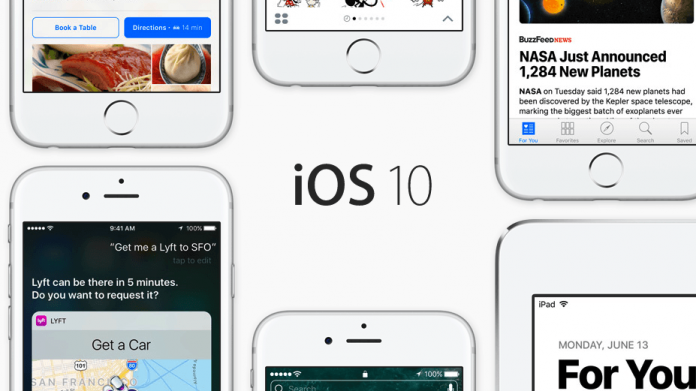
Apple’s iOS 10 has been received with mixed reviews from users. While some are very happy about it, a few others are not able to adjust to the new features that are introduced and want to go back to what it was earlier.
The last version in the iOS 9x series was iOS 9.3.5, and if you are wishing to downgrade from iOS 10 on your iOS device to the previous one, it is wise to choose iOS 9.3.5 version. You won’t be able to go back to 9.3.4 version because of a security hole but you should be good with the last iOS 9 version if you wish to move away from iOS 10 due to the problems in it right now.
Here is how to downgrade from iOS 10 (10.0.2 version or the original 10.0.1) to iOS 9 on your iOS device.
Before you proceed, take a backup of your iPhone or iPad that you are going to downgrade. This is because even though the process is smooth and good, you could run into some problem at anytime and will want the backup to restore it if the downgrade process fails.
Download iOS 9.3.5 IPSW file
Now, for the downgrade to happen, you need to download the IPSW file of iOS 9.3.5. To do that, go to this link and you will find the files for iOS for your device. Check properly for the model number of your iOS device because there will be several models of every iPhone or iPad. Download and keep the file in an accessible folder.
If it is a zip file that you downloaded, you will have to unzip it and have the file with .ipsw extension ready for usage.
READ: HOW TO FIX IOS 10 BATTERY DRAIN ISSUES
Step-by-step instructions for iOS 10 to iOS 9 downgrade
Launch iTunes on your Windows or Mac computer. Connect your iOS device, i.e. iPhone or iPad to your computer and you will see the device in the list on iTunes.
Click on the device name and the entire summary of it will show up on iTunes. Here, you should be able to locate the option “Restore iPhone…”
Press and hold Alt/Option key on Mac, or Shift key on Windows and then click on Restore iPhone option so that it opens the file select window. Now, select the IPSW file of iOS 9 that you had downloaded earlier. This will start the iOS installation process.
You will see your iPhone or iPad restarting for a few times before finally welcoming you to the new iOS version, i.e. 9.3.5.
[Source:-Gizmodo Times]