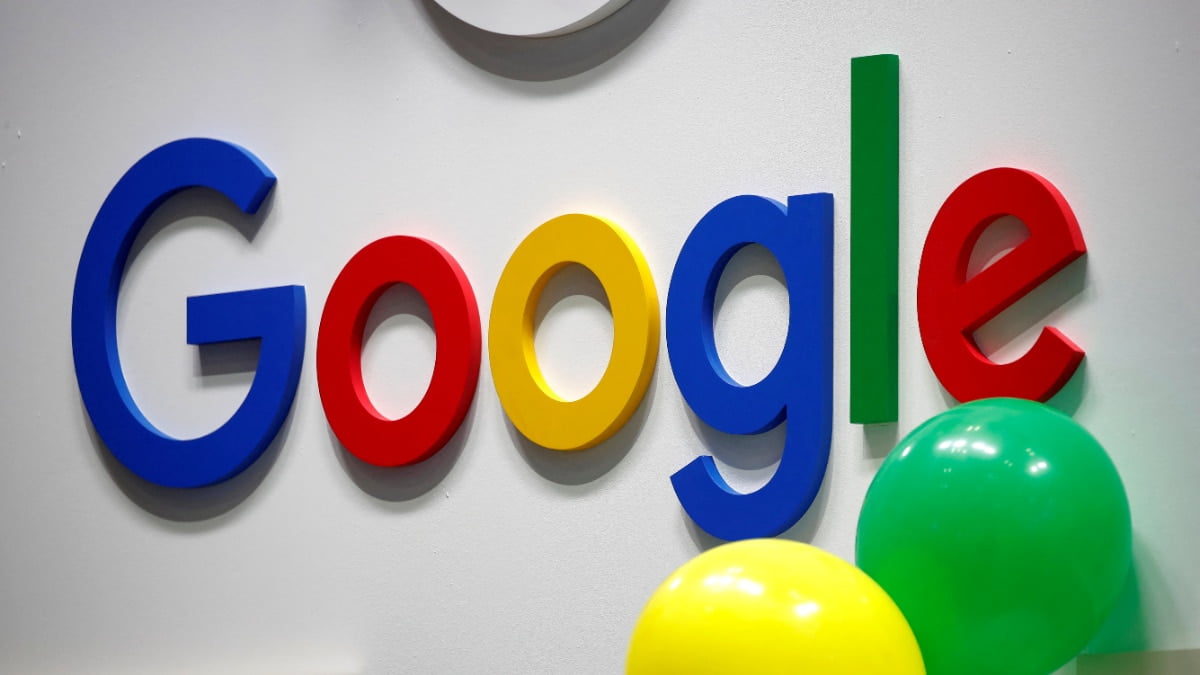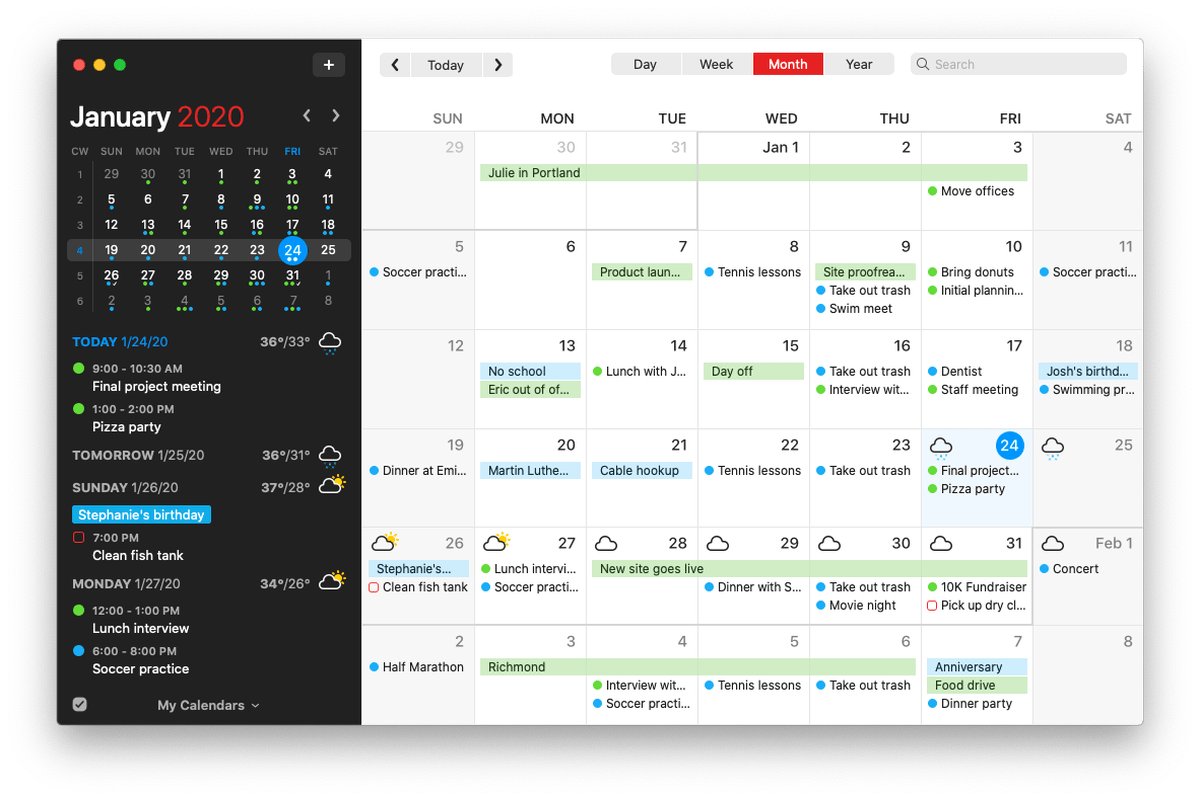MacOS Sierra, will be released on September 20. Among the new features coming to MacOS Sierra are Siri integration, optimized storage via iCloud Drive, a universal clipboard, auto unlock via Apple Watch and Apple Pay on the Web.
As with past OS X releases, MacOS Sierra will be a free upgrade made available via the Mac App Store. With Sierra’s release on the immediate horizon, it’s time to make sure your current Mac is ready to make the leap.
Here are three things you can do now to get your Mac prepped for MacOS Sierra:
1. Determine if your Mac makes the cut
The first thing to do as you prepare for MacOS Sierra is to check to see if your Mac is compatible; not all Macs will be able to make the leap. If your Mac is from early 2009 or earlier, you’re out of luck. According to Apple, “all Macs introduced in 2010 or later are compatible. MacBook and iMac computers introduced in late 2009 are also compatible.” Breaking it down, the Mac model compatible with with Sierra are:
MacBook: late 2009 and later
MacBook Air: 2010 and later
MacBook Pro: 2010 and later
iMac: late 2009 and later
Mac Mini: 2010 and later
Mac Pro: 2010 and later
To find the vintage of your Mac, click the Apple in the upper-left corner and click About This Mac. Under the OS listed at the top, you’ll see the year of your model next to its name.
about-this-mac.jpgEnlarge Image
Matt Elliott/CNET
2. Make room
Apple hasn’t released any details about the size of the MacOS Sierra download, but the Apple has been able to shrink the installer packages of its Mac operating systems over the years. OS X Yosemite was about 8GB in size, and El Capitan was a 6.21GB download. The public beta for Sierra was 4.86GB.
Delete any old apps or files you don’t need or move some folders and files to the cloud via iCloud Drive or your preferred cloud storage service.
3. Back up your Mac
Before you perform a major operation like installing a new OS, you should alway perform a system backup to protect your data. Should the installation go awry, you don’t want to lose important documents along with your photo and music libraries. Thankfully, Macs include a tool that make backups easy: Time Machine. Learn how to set up Time Machine on your Mac.
While you await the arrival of September 20, read our MacOS Sierra preview to see what new features the new OS will offer.
[Source:-CNET]