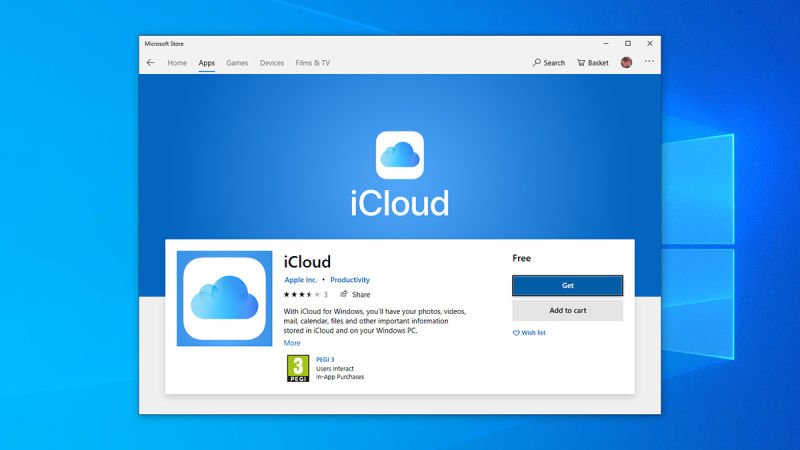The next major upgrade for Windows 10, dubbed the Creators Update, will be released in April. It will add new programs for creating content (like new music composing and painting apps), but there will be many additions addressing the ways you interact with the core OS itself.
Here are the most noteworthy, based on what’s we’ve seen in the Insider Preview builds.
Further reading: The Windows 10 Creators Update’s best new features: Dynamic Lock, Game Mode, privacy tweaks, and more
1. Hello, Goodbye: Automatic lock when you step away from your computer
An addition to the Windows Hello security feature would automatically send your Windows 10 desktop to its lock screen when you step away from it. (You can already go to the lock screen by hitting the Windows logo and “L” keys at once.) An official name has not been released, but possibilities include Proximity Lock, Dynamic Lock and Windows Goodbye.
Microsoft has not revealed how Windows 10 will sense that you have stepped away. The simplest method would be to use your computer’s webcam, but this feature could also pair your smartphone with your Windows 10 computer or device through Bluetooth. When you step away, taking your smartphone out of Bluetooth range, Windows 10 would then go to its lock screen.
2. Action Center UI tweaks
In the Action Center, look for minor design changes to the Quick Access icons (the buttons you click to access specific controls of Windows 10). The Creators Update will also embed levels and sliders onto the Action Center so that you could adjust things like screen brightness and sound volume from this panel. This appears to be a redesign meant to help make the Action Center easier to use on a touchscreen.
3. Blue light special
There will be a “lower blue light” mode. When you activate this, the color temperature of your computer’s or tablet’s display will gradually lower as evening approaches. This reduces excessive brightness to your eyes and theoretically helps to improve your nighttime sleep.
 Microsoft
Microsoft4. Swipe controls on touchpads
If your notebook comes with a so-called Precision Touchpad, the Creators Update will make available settings for assigning gesture controls to it. This means when you tap two, three or four fingers on the touchpad, or swipe your fingers in one of four directions (up, down, left, right), an action that controls something in Windows 10 is triggered. For example, you could assign that swiping up on the touchpad with four fingers will switch the screen to the desktop environment, or that tapping the touchpad with three fingers will open the Cortana interface.
 Microsoft
Microsoft5. Group Start tiles into folder tiles
You’ll be able to drag-and-drop tiles on the Start menu over one another, which will group them together under a single tile (a “tile folder”). Drag more app tiles onto this tile folder to put them inside this folder. When you click a tile folder, it will expand down on the Start menu to show the tiles you’ve put inside it.
6. MyPeople, eventually
Microsoft is looking to implement social networking interactivity into Windows 10 in a prominent way. Named MyPeople at this point, the app runs in the taskbar to the left of the system tray icons. MyPeople will let you pin your favorite contacts to the taskbar (represented as icons of each person’s headshot), so that you could click one of them to quickly message that person. It appears that the people available could come from your list of contacts on the People app, accounts you have with GroupMe and Skype, and people you collaborate with on Microsoft Office.
Now for the bad news: While MyPeople is still scheduled for inclusion in Windows 10, Microsoft recently delayed the feature’s roll out. It will now appear in the next major upgrade after the Creators Update, rather than in the Creators Update as originally planned.
 Microsoft
Microsoft7. Pick up where you left off
The Creators Update will allow you to sync an app you’re using with the same app on another Windows 10 computer. This will be managed for you by Cortana sending you notifications tracking your synced apps. The intended use scenario is that you would use an app to start work on one computer and then finish things later on another computer. An example: You quickly throw together some notes in the Word app on your Windows 10 computer at home. When you’re at your job, you could then pick up exactly where you left off at home, resuming what you were writing, on the Word app on your office computer.
8. Partial screen grabs
Pressing the keyboard combo of Windows logo, Shift and “S” keys together will evoke a tool to let you capture an area of the screen that you select. The captured image will be copied to the clipboard, from where you can insert into another application, such as a paint program, by pressing the CTRL and “V” keys.
 Google.com
Google.com9. Share UI upgrades
Windows 10’s Share function is a holdover from Windows 8. It lets you forward content through Windows apps that support this feature. For example, when you click the Share icon on the Edge browser, a panel slides in from the right, listing the Windows apps, such as the Mail app, through which you can forward a website link.
This UI will be overhauled in the Creators Update: instead, the panel will appear from within the app you’re using and list the Windows apps you can share content to. A new feature called “Near Share” will offer the ability to share to a nearby device via Bluetooth or Wi-Fi. This revamped Share UI could work in conjunction with the aforementioned MyPeople so that you can forward items directly to a person in your contacts.
 Microsoft
Microsoft10. Virtual touchpad
This tool will be helpful when you connect a Windows 10 tablet (such as a Surface Pro) to an external display, like a TV. If you set it so that the external display functions as an extended screen, and you don’t have a mouse or touchpad connected to the tablet, you’ll be able to summon a virtual touchpad to appear on the tablet screen. It will work as if it’s a real touchpad so that you can control the mouse pointer on the second screen.

[Source:-PC World]