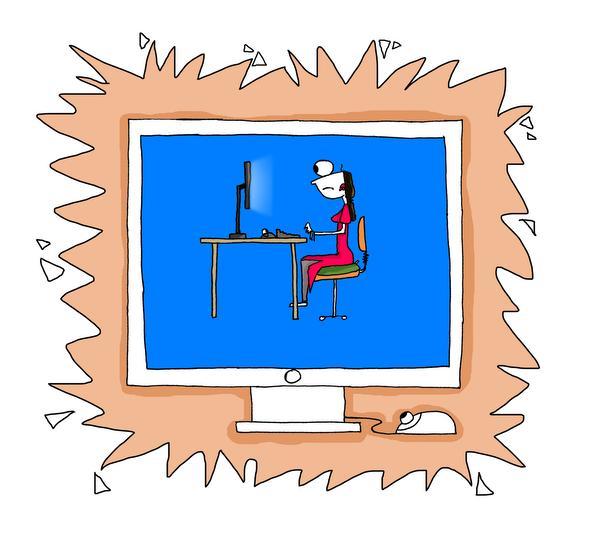Here’s our guide on how to use Auto Unlock for the Mac series in macOS Sierra version 10.12. For our complete guide to using macOS Sierra, head overhere.
macOS Sierra continues to connect with other devices
Pushing the connectivity message further, Apple now allows you to unlock your computer without even having to type in the password. Using your Apple Watch and Bluetooth connectivity, your Mac computer (desktop or Macbook laptop) will recognize it’s you before you even put your hands on the keyboard.
Here’s how to enable Auto Unlock for your Mac with your Apple Watch: first, make sure that your Mac is running Sierra, and has Bluetooth turned on (“System Preferences” > “Bluetooth” > “Turn Bluetooth On”). Your Apple Watch needs to be running watch OS3, and must have a passcode enabled.
Then, make sure both your Mac and Apple Watch are logged in to the same iCloud account. After that’s established, you have to go into “System Preferences” on your Mac computer. Then go into the “Security & Privacy” menu, which you can find in the top row.

Corey Mueller/Popular Science
The ‘Security & Privacy’ menu in macOS Sierra
You need to click this to set up your Apple Watch as a way of unlocking your Mac.
On the “General” menu, there should be an option that says “Allow your Apple Watch to unlock your Mac.” Check that box, and you’re almost there! You also have to enable Apple’s two-factor authentication for this to work, if you don’t already use that.
Now, to the actual unlocking part. Lock your Mac and walk a fair distance away. Manually unlock your Apple Watch, walk back to your computer and open it up. Press any button to get it out of sleep mode, and a message should appear under your name and icon saying, “Unlocking with Apple Watch…” and, if it all runs smoothly, voila, unlocked computer.
[Source:-Popular Science]