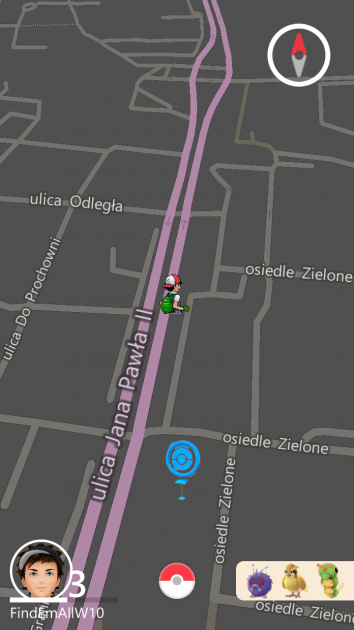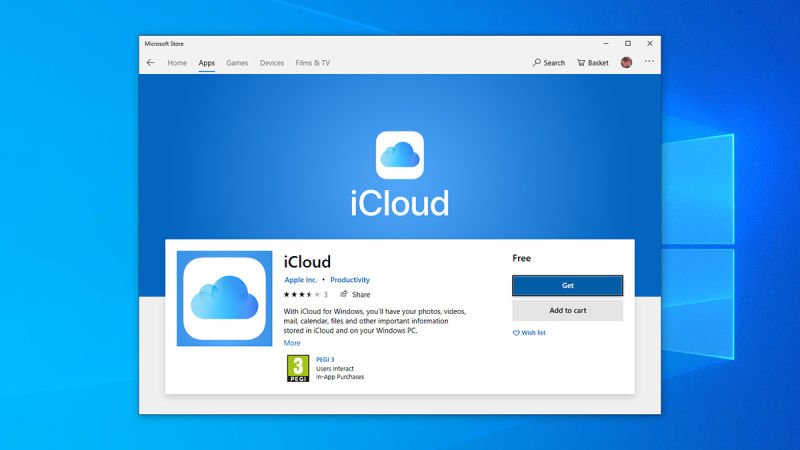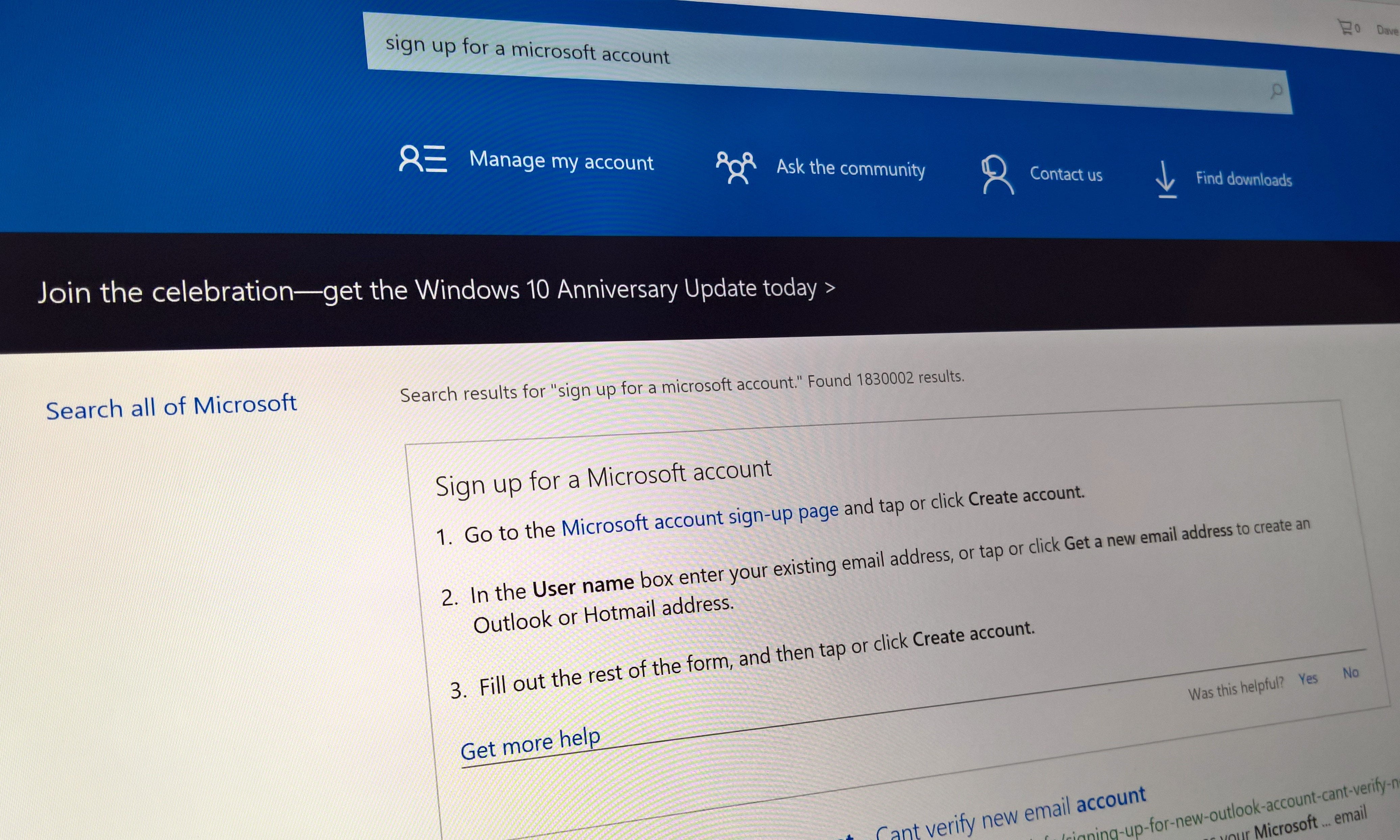
In the Windows 10 Anniversary Update, you can now attach your free Windows 10 license to your Microsoft account (MSA). Tying your MSA to your Windows 10 license key allows you to reactivate your PC to Windows 10 in the event you make any future hardware changes. Usually, your MSA is automatically attached to your Windows 10 digital license (also referred to as a digital entitlement in Windows 10 Version 1511) is a method of activation in Windows 10 that doesn’t require you to enter a product key. When you sign into your Windows 10 PC with your MSA.

Set up a Microsoft account (MSA)
However, if you don’t yet have an MSA, you have to get one first. To sign up for an MSA, you’ll need to follow these steps:
- Go to the Microsoft account sign-up page and tap or click Create account.
- In the User name box enter your existing email address, or tap or click Get a new email address to create an Outlook or Hotmail address.
- Fill out the rest of the form, and then tap or click Create account.
Now that you have a Microsoft account (MSA), you can use it to sign in and link your Windows 10 Pro license key to your MSA. First, you’ll need to sign in to your Windows 10 PC with your MSA. Go to Settings > Update & security > Activation. Once you get to Activation, you’ll be able to attach your MSA to your Windows 10 license key, and be able to reactivate your PC much easier in the future.

Sign in with a Microsoft account to link your Windows 10 license key
From here, you’ll be prompted to enter your Microsoft account credentials.

Sign into your Windows 10 PC using your Microsoft account credentials
Once you sign in with your MSA, you’ll be prompted to set up a PIN for your Microsoft account. This PIN can be used as an alternative to signing into with your Windows 10 PC using your MSA password. If you want, you can skip this step and set up a PIN at a later date, or simply choose to forgo setting up a PIN altogether.

Setting up a PIN for Windows 10 PC
Once you added and signed into with your MSA (with or without PIN), you should see the following message: “Windows 10 is activated with a digital license linked to your Microsoft account.”

Windows 10 Pro Insider Preview Activation linked to MSA
You are all set! Now, your Microsoft account is now linked to your Windows 10 digital license. If you change the hardware on your Windows 10 device in the future, you will be able to sign in by using your Microsoft account and quickly reactivate Windows 10.
[Source:- Winbeta]