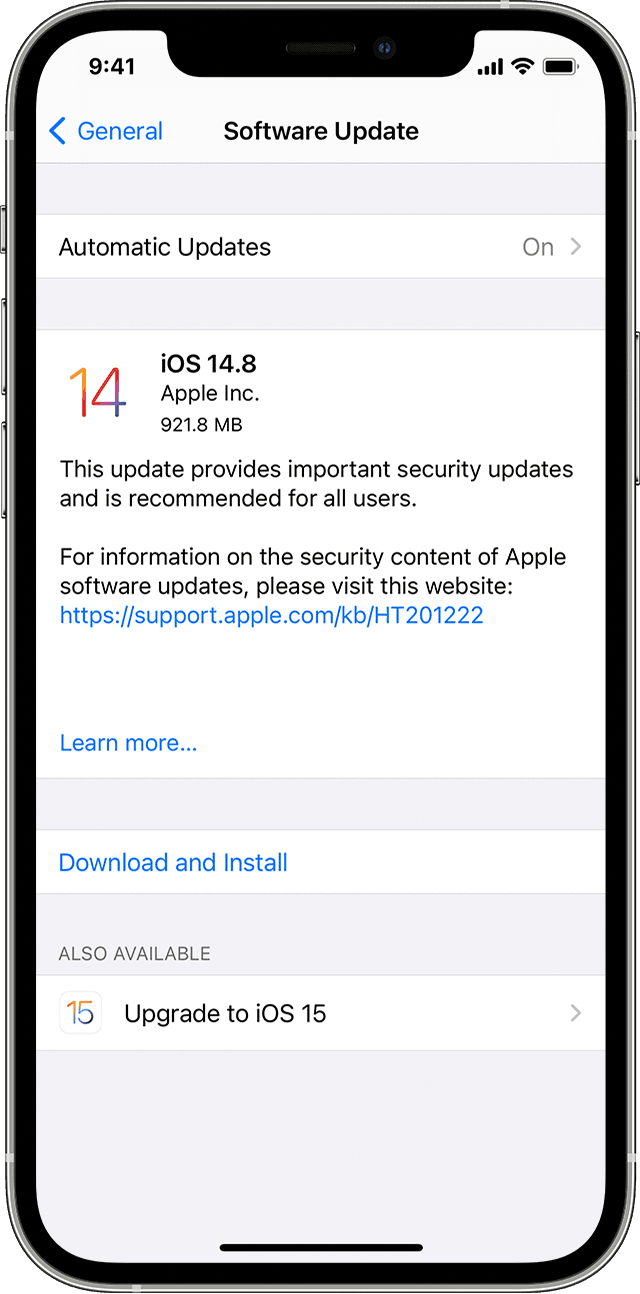Some users attempting to update to Apple’s latest iOS 10 on their iPhones and iPads have been left with inoperable devices. There is a fix, but it requires a real computer to do it. Here’s how.
The update might have sent the iPhone or iPad into a boot loop, left it stuck showing the Apple logo or in a similar so called “bricked” state. Depending on how far through the update process it got, you’ll be able to fix it fast using iTunes. Should it need a full restore, if you made a backup using iTunes it should be fairly fast; if not, you should do it in a place that has a solid Wi-Fi to restore your apps from iCloud, which might take some time if you have lots of them installed.
1. Find a computer – Windows PC or Mac – with the latest version of iTunes that supports iOS 10
2. Connect your iPhone or iPad to the computer
3. Open iTunes
4. Press and hold the Sleep and Home buttons on the iPhone or iPad until recovery mode starts and the screen shows a prompt to plug it into iTunes
5. Check iTunes for a prompt to either update or restore the iPhone or iPad
6. Select update to continue with the iOS 10 upgrade (restore will put you back on iOS 9)
7. Wait for the phone or tablet to update and continue setup on the device
Should steps above fail to recover your iPhone or iPad, repeat the steps, putting the smartphone or tablet into recovery and then select restore rather than update.
If that doesn’t work, you may have to take a trip into an Apple store to get it fixed.
An Apple spokesperson said: “We experienced a brief issue with the software update process, affecting a small number of users during the first hour of availability. The problem was quickly resolved and we apologise to those customers. Anyone who was affected should connect to iTunes to complete the update or contact AppleCare for help.” It also pointed affected users to itscustomer support page.
[Source:-The Guardian]