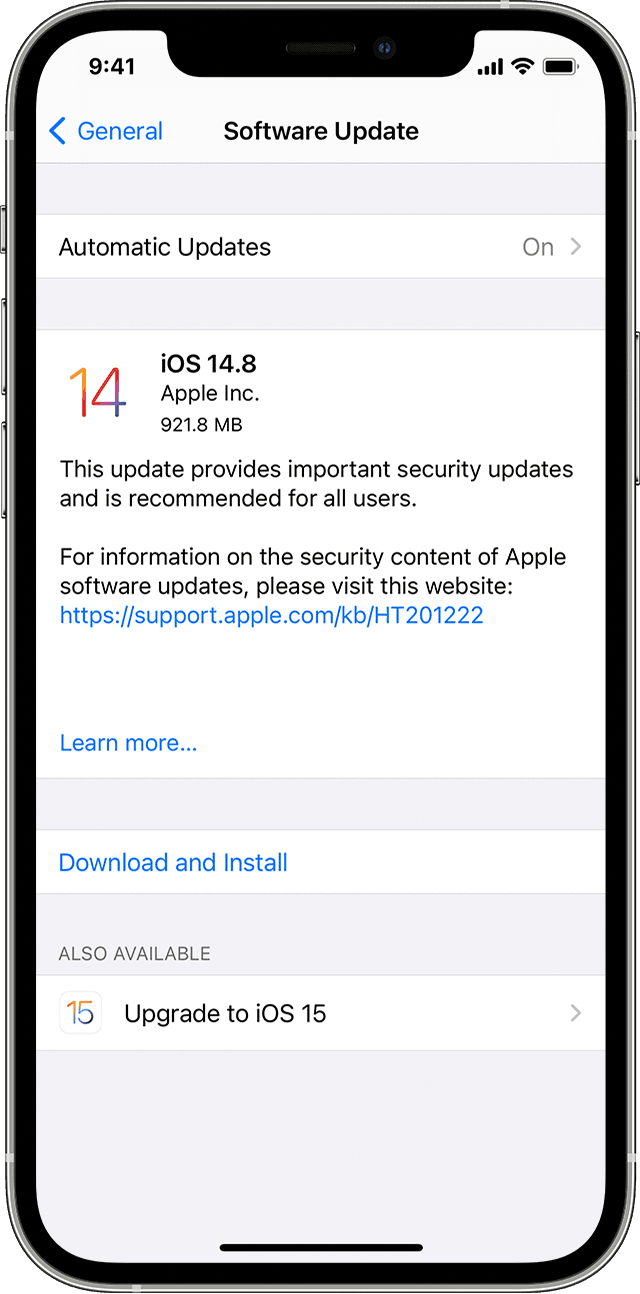Several iPhone and iPad users have been experiencing unexpected and random shutdown of their devices ever since iOS 9 release. It is ascertained that the iOS devices continue to be affected with this issue in 2016, due to some inherent bug in the software.
Those who are facing such random-shutdown issues with their iPhone or iPad can try the following troubleshooting steps to resolve the problem:
Hard Reset
Hard resetting the device is the most preliminary step that you can perform to resolve this issue with ease. Here is how you can perform a hard reset with your phone’s physical home button:
Press and hold the Sleep/Wake and Home button for around five seconds, before releasing them. The iPhone will now reboot to the Apple logo screen, and then boot up to the Home screen.
If you own an iPhone 7 or iPhone 7 Plus, just press and hold the Sleep/Wake and Volume Down buttons to perform a hard reset.
Check if latest version of iOS is installed
Several users have reported that updating the device from iOS 9 to iOS 10 or later would usually resolve the issue. If you want to check for the iOS version installed on your device, just navigate to Settings > General > Software Update. If any updates are available, you will be notified through a pop-up message.
Try recharging the battery to 100%
Put your iPhone/iPad back on charging, especially if it fails to respond even after a hard reset. Alternately, try using a different power cable or a charging adaptor or try USB charging via your personal computer.
Let battery drain completely before recharging
If there is any bug related to the battery stats indicator, it would be a wise option to let the iPhone battery drain completely (indicating zero charge), before attempting a full battery recharge.
Restore via iTunes
- As a last resort, you can always try restoring your iDevice back to factory settings via iTunes. Here’s how you do it:
- Connect your iPhone/iPad to Mac or PC via USB cable and then launch iTunes.
- Wait until the phone is recognised in iTunes. Then select the device from the source list and click on Back up Now to take a full backup of your device.
- Once the backup completes, click on Restore iPhone button. You will now trigger the update process which will install the latest iOS software on your device. Note: The iOS upgrade process will involve wiping all user and system data. So, a full backup of the device is mandatory.
That’s it. Your iPhone is now fully restored to factory settings and it should look like you have the brand new phone in your hand.
Apple Service
Once you have exhausted all the above steps for troubleshooting software issues, it is imperative to consider a hardware service for your iPhone or iPad by contacting the nearest Apple service centre or Apple store via toll-free number 1-800-694-7466.
[Source:-IBT]