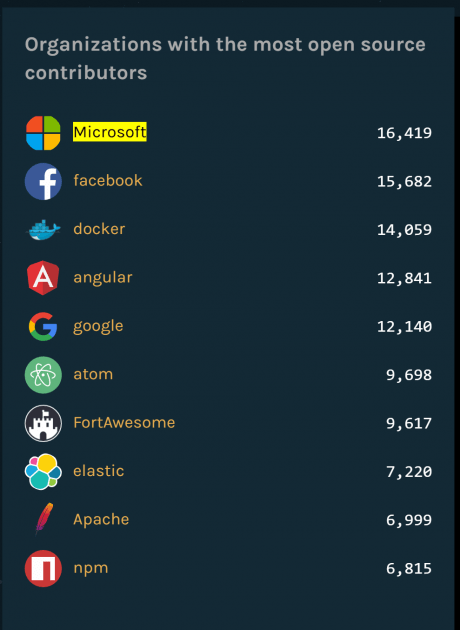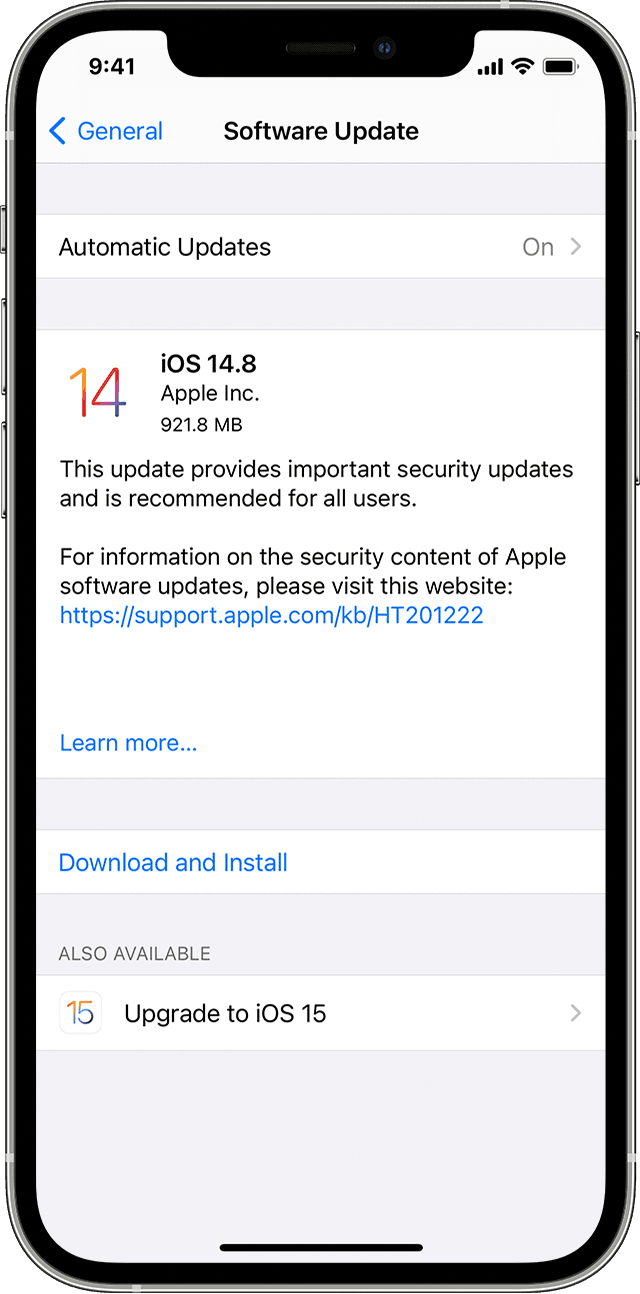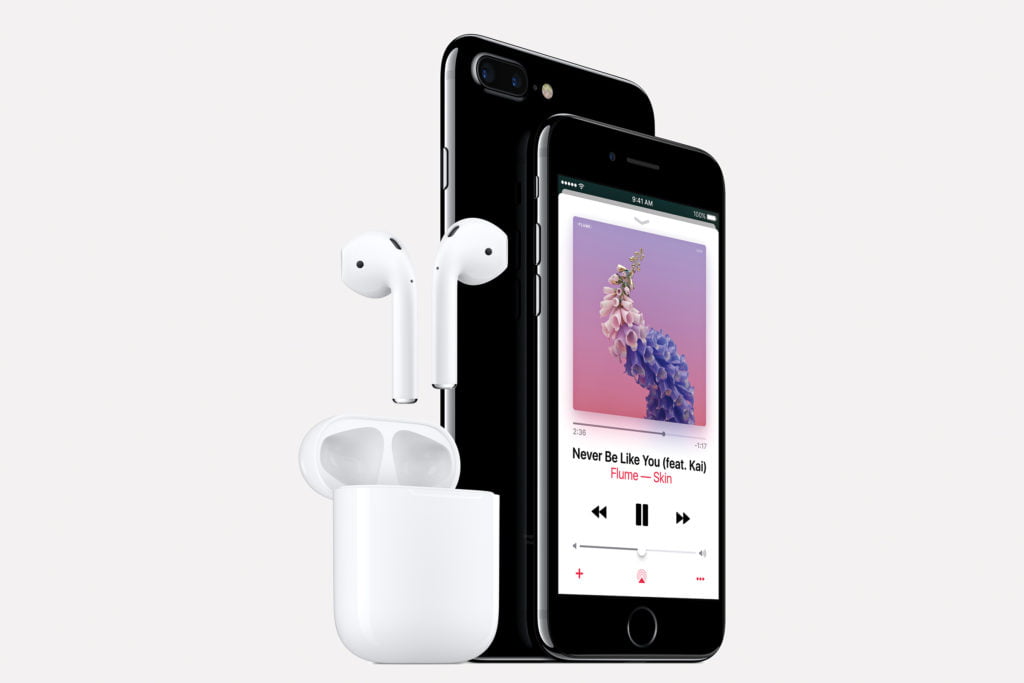

WHAT A LOVELY new iPhone 7 (or 7 Plus) you have! Here’s how to get acquainted with it to ensure a two-to-four year lifetime, give or take, of happiness. Or just one, if you’re anannual upgrade person.
When you turn on your new iPhone, you’ll be greated by theSetup Assistant, through which you’ll establish essentials like your Wi-Fi network and six-digit passcode, Touch ID, your Apple ID and iCloud account, and whether you want to activate Find My Phone and Location Services. You’ll also be asked if you want to set up Siri (you do!), which includes saying a few phrases so that she can get to know your voice.
It sounds like a lot of decisions and inputs, but the whole process takes only a few minutes. Better yet, none of these choices are binding; you can find them all again later underSettings.
After you’re done with the basics, it’s time to make that matte black beauty truly yours, by topping it off with all of your contacts, apps, and content. You can do this the easy way or the hard way. Which path you choose will likely depend on whether this is your first iPhone or iPad.
If you’re an Apple vet, you can simply select Restore from iCloud Backup or Restore from iTunes Backup (speaking of which, make sure to back up your old device before you do this). Then enter your Apple ID and password, and go grab a pumpkin spice latte while your phone or tablet restarts with all of your settings, preferences, apps, and more in place. In other words, it’ll be just like your old device, but… newer.
If this is your first Apple rodeo, or you just want a fresh start and like fiddling around in menus, select Set Up as New Phone, which will accomplish exactly what it sounds like. From there, it’s just a matter of personalizing to your preference. Want to add an email account? Go to Settings > Mail, Contacts, Calendars > Add Account. Want to fine-tune which apps refresh in the background (and drain your battery in the process)? Head toSettings > General > Background App Refresh and toggle your little heart out. Want to save time on Web forms? Go toSettings > Safari > Autofill and pre-load your contact info.
One last recommendation: Get rid of the junk. For the first time, iOS 10 lets you delete Apple’s many, many stock apps. Do it! It feels great, I promise. Oh, and while you’re digging around in Apple’s preloaded apps, make sure to stop by iMessage and load up on stickers and games either to liven up your conversations, or send them spiraling into a pit of craven trollery.
There’s no one right way to iOS, but hitting those basics should at least get you started on a sane path.
[Source:-Wired]