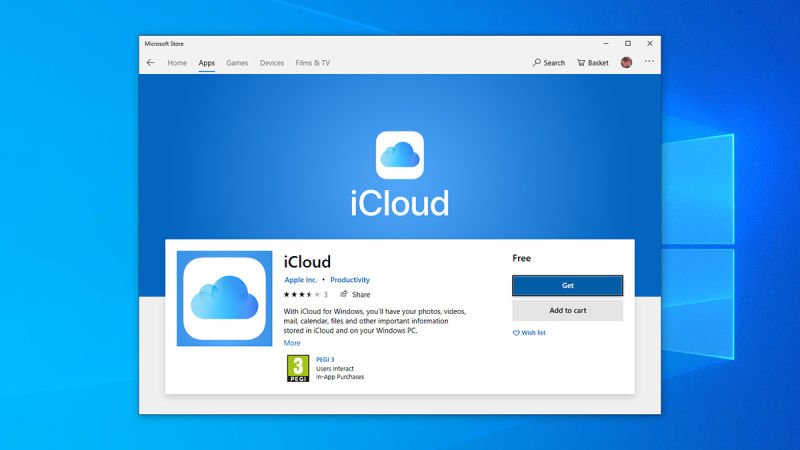Bill Gates’ vision of a computer in every home has long since started becoming a reality across the globe. Love it or hate it, you can’t ignore the widespread use of Windows in the world. It has undoubtedly made life easier for anyone who’s ever used it. Besides this, it has always strived to be user-friendly. One way it has managed this is through keyboard shortcuts. Keyboard shortcuts present in Windows operating systems help cut down on tedious clicking and pointing. With that said, here are a few clever keyboard shortcuts to make your life easier:

Windows snapping
View two applications side by side by hitting the Windows key + Right arrow or Windows key + Left arrow to put the current window on the right or left half of the screen respectively. This is especially useful when simultaneously researching and typing or creating something.
Restore closed browser tabs
If you attempted to close an annoying pop-up or ad and ended up accidentally closing an important tab and can’t be bothered to wade through your history to find it, simply hit CTRL + Shift + T to restore the tab you just closed and get back to work right away.
View the Windows Tools Menu
Do you need urgent access to the Windows Tools Menu? With options of Windows Mobility Centre, Task Manager, Device Manager and various Control Panel applets, among others, the Windows Tools Menu can be accessed by simply pressing the Windows key + X.
View the Shortcut Menu of the current program
This is perhaps the most useful shortcut because it helps you find more! To view the shortcuts of the current program you are using, such as Word or Excel, hit the ALT + Spacebar combination. Lo and behold, the various options and menus have their shortcut combinations hovering below them, negating the need to ask Google anything.
View the Shortcut Menu of the selected item
Select a certain item such as a block of text or an image, and hit the Shift + F10 combination to bring up the shortcut menu for that particular item, which simplifies manipulating that bit of data to your needs.
Open new instance of a program on taskbar
When you have several programs, sheets and documents open on the task bar and need to open a new instance of one of them, press Shift + left-click on the taskbar program you want to open. For example, if you are working on many articles on Word docs, and you need a new Word document opened, press Shift and left-click on one of the Word docs on the taskbar.
Renaming a batch of files
This is a trick that is especially handy while renaming photos, which are usually saved with various letter and number combinations on the memory card. If you have a batch of pictures of, say, a wedding anniversary, select them and hit the F2 key. Type in a suitable name such as ‘20th Wedding Anniversary’ for the first photo and hit enter. All the photos you previously selected will be named ‘20th Wedding Anniversary (number)’, in series from 1 to X up to the last picture you selected.
Go ahead and incorporate these shortcuts into your work repertoire to stay ahead of the competition!
[Source:-Your Story]