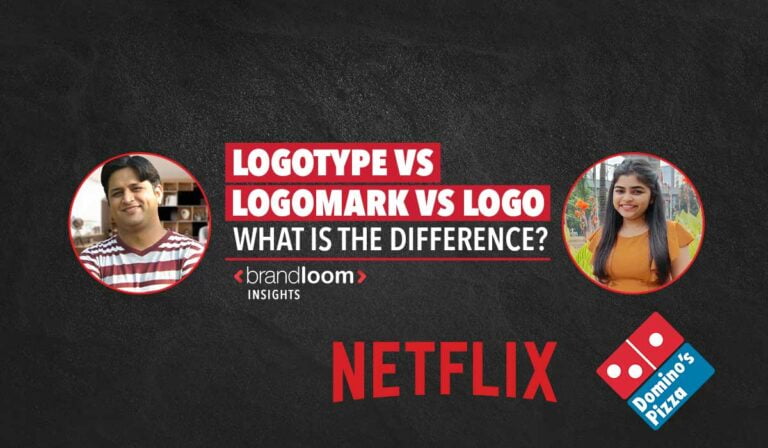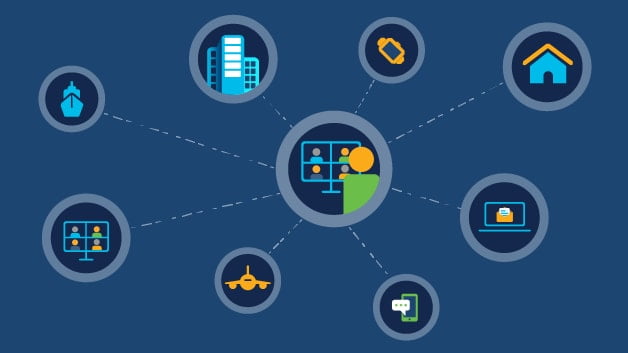“Turn it off and on again” is a bit of a cliché when it comes to IT support, but has the time-honoured saying finally come to an end?
Fast start-up was introduced by Microsoft in Windows 8 as a new way of reducing the time it takes for your computer to start up in the morning. Like hibernation, fast start-up is enabled by default and causes Windows to go to sleep instead of shutting down.
The upside is, when you turn your computer on everything is already loaded into memory and it is exactly as it was when it was shut down. This can save a lot of time in the morning – gone are the days when you had to press the power key and then spin around on your chair for 10 minutes whilst you waited for your computer to start up.
But, what if you want that clean boot? Maybe something isn’t quite working as it should. Fortunately, the other old cliché of “have you restarted it?” is still true. Telling Windows to restart makes hardware detection, loading drivers and system state all start from scratch.
You can also still shut down your computer fully – perhaps if you are wanting to install a new piece of hardware that otherwise wouldn’t be detected whilst using fast start-up. Typing the following into a command prompt will cause Windows to shut down in the old fashioned way:
Shutdown /s /f /t0
For a full list of shutdown and restart options available, type the following into command prompt:
Shutdown /?
Of course, every computer is different and whilst fast start-up may work well for most of us, some of the disadvantages to using it are:
1. Updates will not be able to be installed until the computer is restarted
2. Depending on what’s running the fast start-up file may take up a large amount of disk space
3. Unable to access the hard drive from another computer as it will be locked by fast start-up
The biggest advantage to fast start-up is speed. However, should any of the above issues be causing you a headache then it can always be turned off permanently by doing the following:
In control panel go to “Power options”
Select “Choose what the power buttons do” and then “Change settings that are currently unavailable.”
Below “Shut down settings” untick “Turn on fast start-up”
[“source=resolve”]