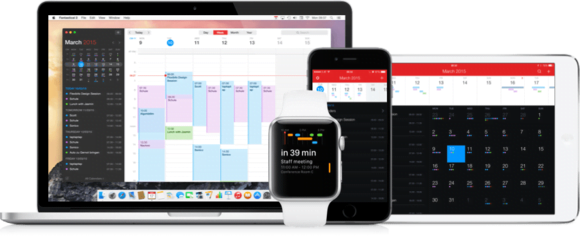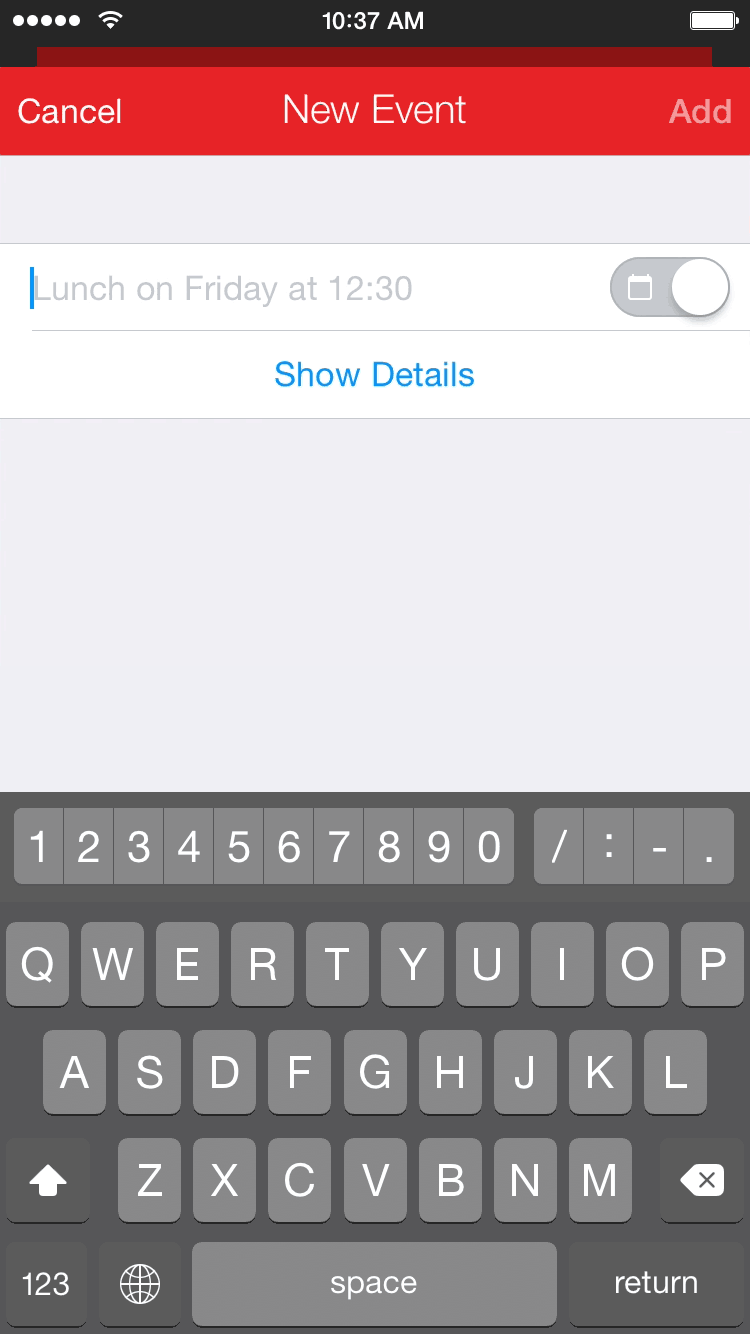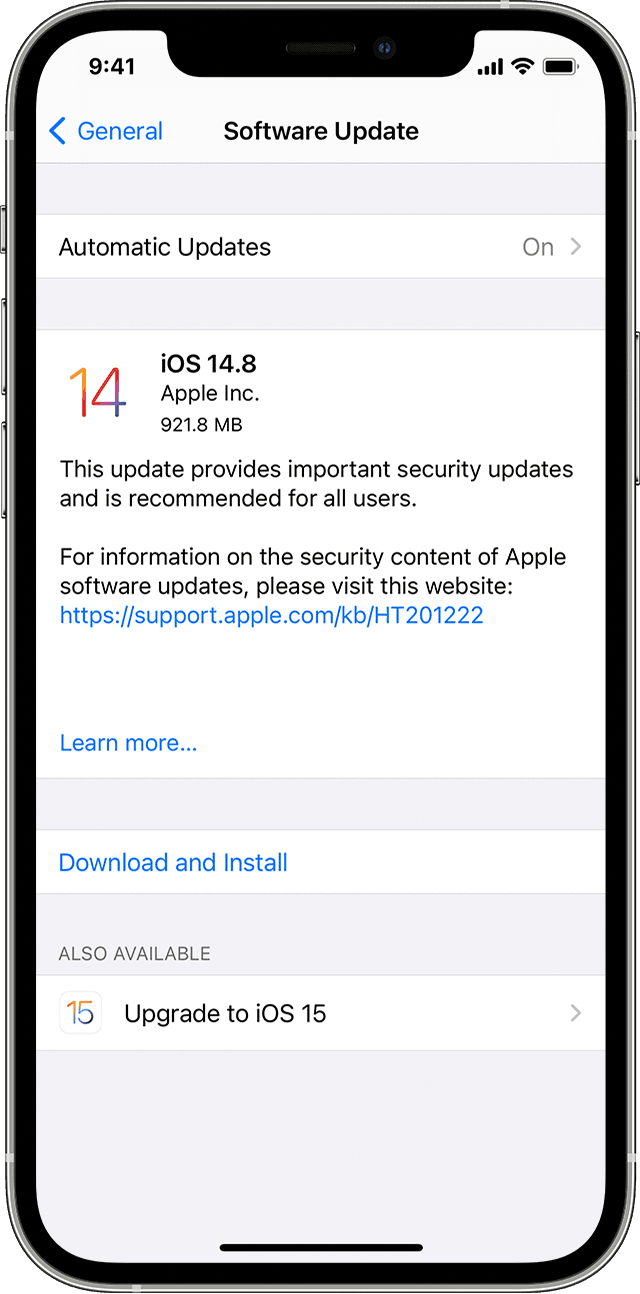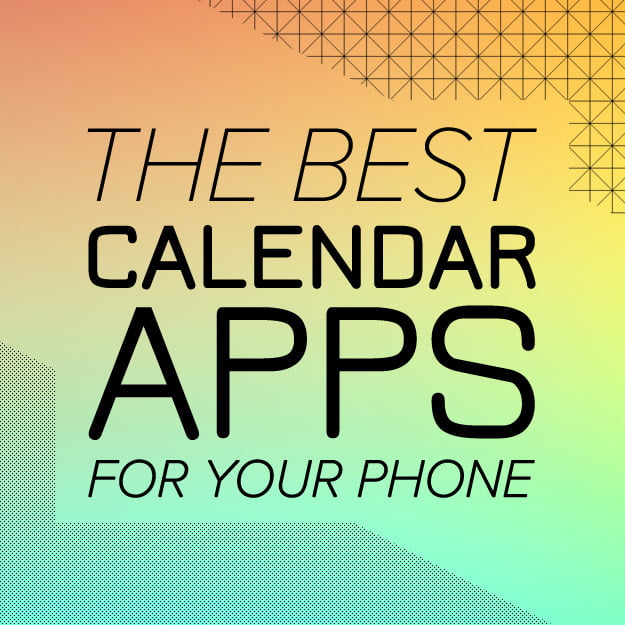
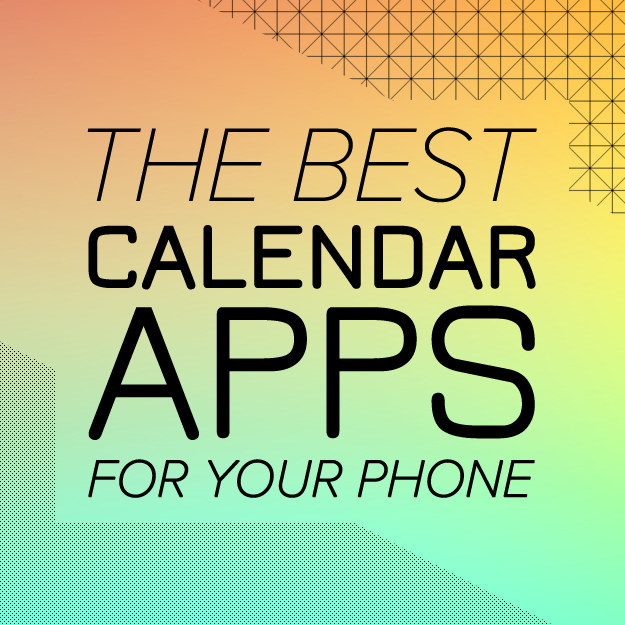
Sunrise, the best calendar app ever made, issunsetting on August 31.
:cryingforever:
The app is being killed as a part of an acqui-hire by Microsoft, and folded into Outlook for mobile, which sounds like a deathbed but is actually my favorite email client for iOS. Here are some alternatives that aren’t as good, but will be just fine until the next Sunrise comes along.
If you’re a Sunrise purist, just download Outlook (free,iOS and Android).
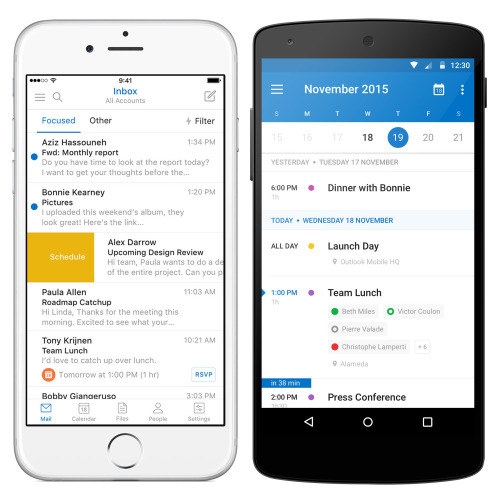
The Good ![]() – Outlook is an email, calendar, and cloud storage app in one. You can easily manage multiple accounts, which makes it great for merging your personal and work lives.
– Outlook is an email, calendar, and cloud storage app in one. You can easily manage multiple accounts, which makes it great for merging your personal and work lives.
Best of all, Outlook’s calendar already incorporates a lot of Sunrise features. The daily agenda and 3-day view look nearly identical. Email in the app is surprisingly good, too. Outlook sorts messages into two inboxes: Focused (for important stuff) and Other (for everything else).
The Bad ![]() – Because Outlook’s email and calendar views are side-by-side, you might get caught in an email vortex when all you want to do is look up where you’re supposed to be right now.
– Because Outlook’s email and calendar views are side-by-side, you might get caught in an email vortex when all you want to do is look up where you’re supposed to be right now.
Also, activities on Outlook for mobile can’t be synced with the Outlook web app, so you’re shackled to your phone. Currently, there are no plans to revamp the web app or integrate the Sunrise experience. However, you *can* open the Outlook app and go to Settings > Help & Feedback > Suggest A Feature to give the team a lil’ nudge in the right direction.
If you’re looking for a free app that also has an offline-friendly desktop option, go all in on Google Calendar (free, iOS, Android, web).
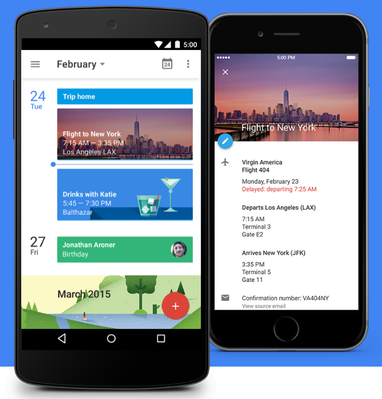
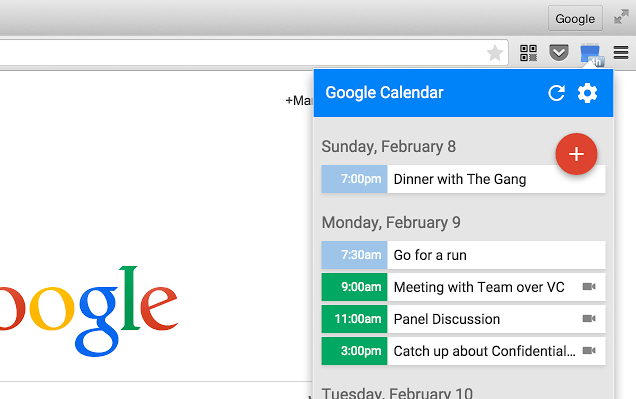
The Good ![]() – Calendar apps, especially ones with a dedicated desktop app, are not cheap! It seems like a no brainer. But if you’re interested on spending exactly zero dollars on getting your life together, Google Calendar will suffice. It’s not The Best, but it’ll do the job.
– Calendar apps, especially ones with a dedicated desktop app, are not cheap! It seems like a no brainer. But if you’re interested on spending exactly zero dollars on getting your life together, Google Calendar will suffice. It’s not The Best, but it’ll do the job.
The mobile app has an expandable monthly view, just like Sunrise, and adds whimsical illustrations to events it recognizes, like “Drinks with so and so” or “Flight to wherever.” The new reminders feature is pretty great, and it’s available on the web now, too.
The web app for Chrome can be edited in offline mode, which will download event information locally to your computer and upload event responses once the device is reconnected to the Internet. There’s also a handy Chrome extension that displays your daily agenda in a floating window.
The Bad ![]() – Neither the offline web app nor the extension are compatible with Safari or Firefox, but calendar.google.com works on just about any browser. Google’s also missing some integrations that made Sunrise great (the Office 365 IFTTT integration is a little clunky).
– Neither the offline web app nor the extension are compatible with Safari or Firefox, but calendar.google.com works on just about any browser. Google’s also missing some integrations that made Sunrise great (the Office 365 IFTTT integration is a little clunky).
If you liked Sunrise’s web app experience, Plan (free,web and iOS) is a beautiful time management tool built for your browser.
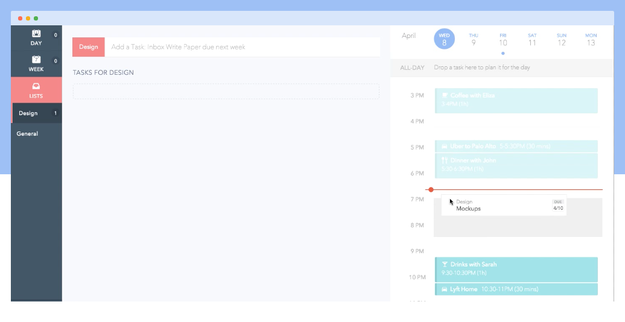
The Good ![]() – Plan is the perfect app for people who just need a calendar they can access on a browser. Like Sunrise, the app supports multiple Google accounts. The concept is simple: Write out all of your tasks in one column and drag the task card onto your calendar in the opposite column.
– Plan is the perfect app for people who just need a calendar they can access on a browser. Like Sunrise, the app supports multiple Google accounts. The concept is simple: Write out all of your tasks in one column and drag the task card onto your calendar in the opposite column.
The app integrates with Google Calendar and can also analyze your events. In the “Insights” tab, Plan shows how many meetings or doctors appointments you’ve had in the last month, and whom you’ve met with most frequently. You can also see how many tasks you’ve accomplished compared to meetings you’ve attended.
The Bad ![]() – It’s fairly simplistic and doesn’t work with Exchange or iCal. Integrations with services like Trello aren’t available (yet). GitHub is the only integration that’s live.
– It’s fairly simplistic and doesn’t work with Exchange or iCal. Integrations with services like Trello aren’t available (yet). GitHub is the only integration that’s live.
And the web app is more polished than the mobile app, so I wouldn’t say it’s a great solution for those who do a majority of their planning on a phone.
If you’re an iPhone/Mac power user, Fantastical 2 ($3,iOS and $40, Mac) has every feature you’d ever need and then some.
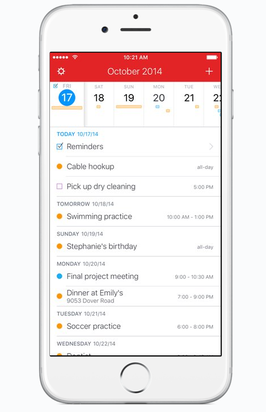
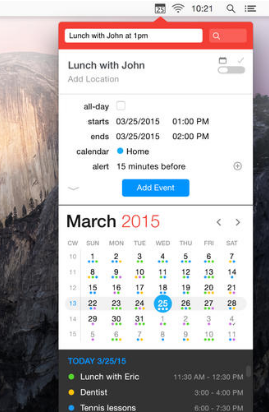
The Good ![]() — Fantastical is one of the most feature-rich calendar apps. It has a decent, clean UI and two killer features: natural language recognition (eg. “remind me to bring my charger every Monday morning”) and advanced search (filter by title, location, or invitees). What I love most about Fantastical is how fast it is, on both desktop and mobile.
— Fantastical is one of the most feature-rich calendar apps. It has a decent, clean UI and two killer features: natural language recognition (eg. “remind me to bring my charger every Monday morning”) and advanced search (filter by title, location, or invitees). What I love most about Fantastical is how fast it is, on both desktop and mobile.
It’s super powerful and integrates seamlessly with iOS. There’s a beautiful widget designed specifically for the Notification Center and, for iPhone 6S users, 3D Touch capabilities to quickly preview or create events. If you’re using Fantastical for iPad, the app offers Split View for multi-tasking. With Fantastical for Mac, you can perform basic calendar tasks with the menu bar “mini window,” and for more complicated planning, you can use keyboard shortcuts for a variety of commands.
The Bad ![]() — $$$$ It’s expensive compared to other apps, but I’d say if you really want a calendar that can do it all, it’s not going to get any better than Fantastical. There’s a free 21-day trial for the desktop app if you’d rather try before you buy. Every app is priced differently and must be purchased separately (the iPad app is an additional $5).
— $$$$ It’s expensive compared to other apps, but I’d say if you really want a calendar that can do it all, it’s not going to get any better than Fantastical. There’s a free 21-day trial for the desktop app if you’d rather try before you buy. Every app is priced differently and must be purchased separately (the iPad app is an additional $5).
Once you use Fantastical, you’re locked into the Fantastical ecosystem. If you don’t have your personal phone or computer around, there’s no web app. You also need to set up Fantastical through iOS and Mac settings, which are notoriously user un-friendly and, for some, have caused serious syncing issues.
If you need a powerful calendar with a great iPad interface, Calendars 5 ($7, iOS) is another popular app.
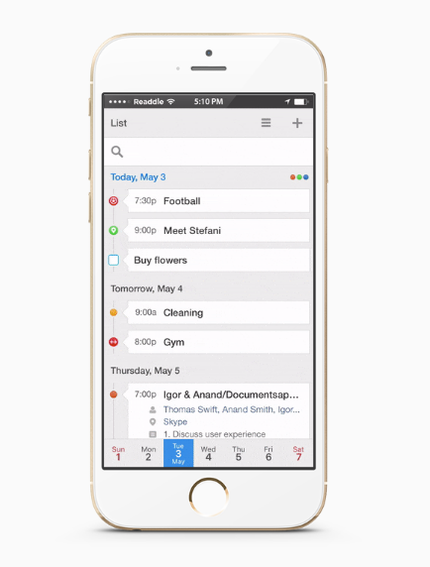
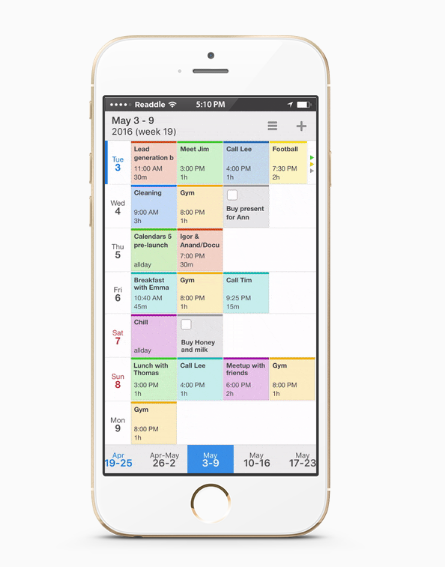
The Good ![]() – Calendars 5 has a lot of the same features as Fantastical (native language input, task management, etc.). There aren’t many differences between the two, but the key advantage of Calendars 5 is that the app requires a one-time purchase of $7 for both the iPhone and iPad version.
– Calendars 5 has a lot of the same features as Fantastical (native language input, task management, etc.). There aren’t many differences between the two, but the key advantage of Calendars 5 is that the app requires a one-time purchase of $7 for both the iPhone and iPad version.
In my opinion, Calendars 5 has the best week view in the business. I also like that users sign in to Google directly from the Calendars 5 app (instead of digging through your iOS settings). There’s also a great tool to manage tasks and iOS reminders.
The Bad ![]() – There’s no desktop app, but it is better at two-way sync for Google Calendar than others. It’s also not compatible with split screen on the iPad (unlike Fantastical).
– There’s no desktop app, but it is better at two-way sync for Google Calendar than others. It’s also not compatible with split screen on the iPad (unlike Fantastical).
If you like living your life ~one day at a time~, Cal (free,iOS and Android) is clean and simple.
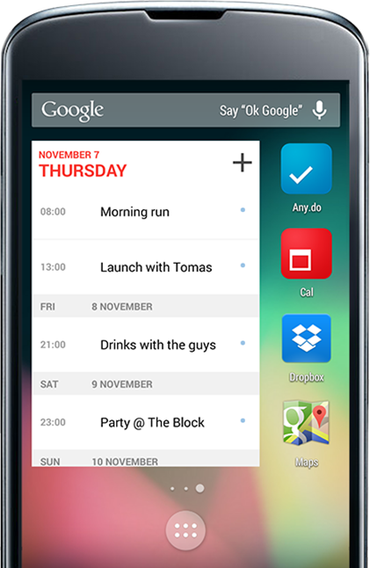
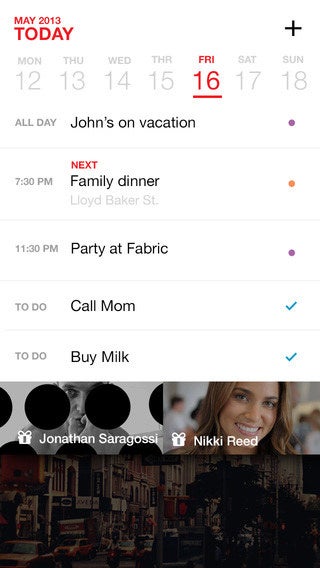
The Good ![]() – It only shows one day at a time, in a minimal list with events at the top and tasks at the bottom. I like that the app highlights your free time, which makes it easy to schedule tasks. Cal integrates with Any.do, which is a task manager and the company behind the app.
– It only shows one day at a time, in a minimal list with events at the top and tasks at the bottom. I like that the app highlights your free time, which makes it easy to schedule tasks. Cal integrates with Any.do, which is a task manager and the company behind the app.
The Android version of Cal also has a nice homescreen widget, so you can view your day at a glance.
The Bad ![]() – There’s no desktop offering, but you can view Any.do tasks on the web and Mac. It’s not a good option for power users, but Cal is a solid calendar app without the bloat.
– There’s no desktop offering, but you can view Any.do tasks on the web and Mac. It’s not a good option for power users, but Cal is a solid calendar app without the bloat.
If you want something super minimal, go with Peek ($3, iOS).
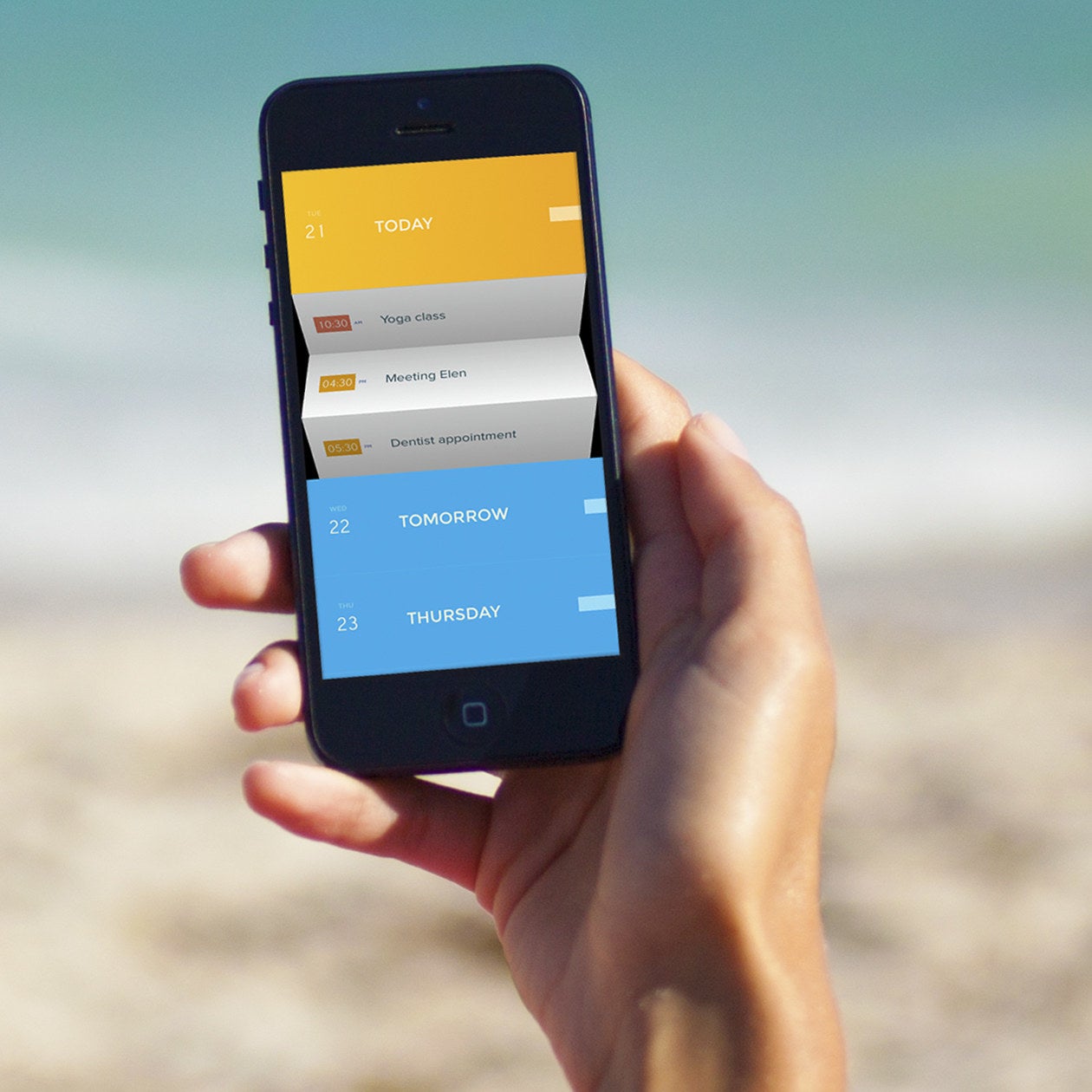

The Good ![]() – This app is a very visually interesting calendar app. Peek only shows you exactly what you need in that moment. If you need to look at an event’s location, swipe right on the event name to reveal the address. In the month view, if you need to take a look at the time, cover the top part of the screen to reveal a clock.
– This app is a very visually interesting calendar app. Peek only shows you exactly what you need in that moment. If you need to look at an event’s location, swipe right on the event name to reveal the address. In the month view, if you need to take a look at the time, cover the top part of the screen to reveal a clock.
The Bad ![]() – A lot of actions are hidden behind taps and gestures, which can be confusing. The app syncs with all external calendars (iCal, Exchange, GCal, etc.), but it’s limited to mobile.
– A lot of actions are hidden behind taps and gestures, which can be confusing. The app syncs with all external calendars (iCal, Exchange, GCal, etc.), but it’s limited to mobile.
If you’re an Android power user, get DigiCal (free, Android).
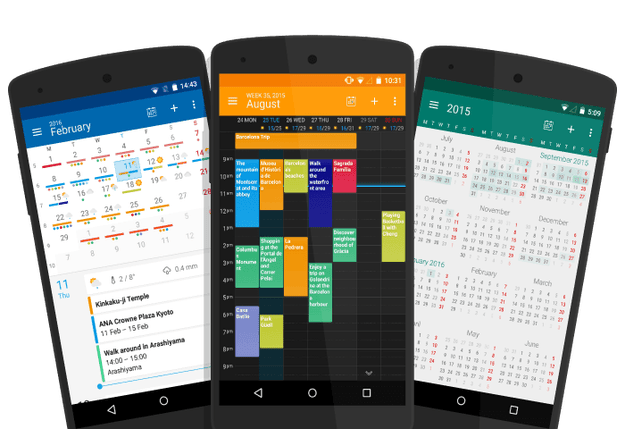
The Good ![]() – DigiCal is extremely customizable. You can choose from multiple font presets, colors and layouts. There’s a dark theme that improves visibility at night and saves battery, too.
– DigiCal is extremely customizable. You can choose from multiple font presets, colors and layouts. There’s a dark theme that improves visibility at night and saves battery, too.
It’s a clever app. You can copy and paste events on the calendar. The location field will auto-populate your event’s address with just a few keywords. Thanks to an integration with Google now, the app can also tell you what traffic is like and notify you when to leave.
The Bad ![]() – The free version has ads. The premium version of the app, Digical+ ($5), doesn’t add much, but it will get rid of the banners.
– The free version has ads. The premium version of the app, Digical+ ($5), doesn’t add much, but it will get rid of the banners.
If you’re an Android user who values design, trySolCalendar (free, Android).
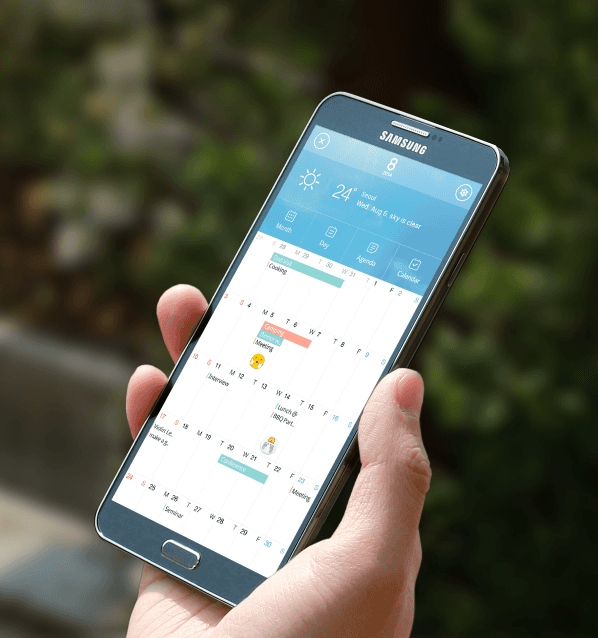
The Good ![]() – It’s an elegant app with lots of personality. You can use stickers to liven up your agenda and the weekly forecast will automatically appear on your calendar.
– It’s an elegant app with lots of personality. You can use stickers to liven up your agenda and the weekly forecast will automatically appear on your calendar.
There are also beautiful widgets for your homescreen, so you can quickly glance at your agenda.
The Bad ![]() – Some users have reported issues with the weather forecast. Others have gripes with limited widget designs and colors to choose from. Ultimately, the concerns seem minor. If you need a lightweight calendar app that looks better than the default option, SolCalendar is a good choice.
– Some users have reported issues with the weather forecast. Others have gripes with limited widget designs and colors to choose from. Ultimately, the concerns seem minor. If you need a lightweight calendar app that looks better than the default option, SolCalendar is a good choice.
[Source:-BuzzFeed]