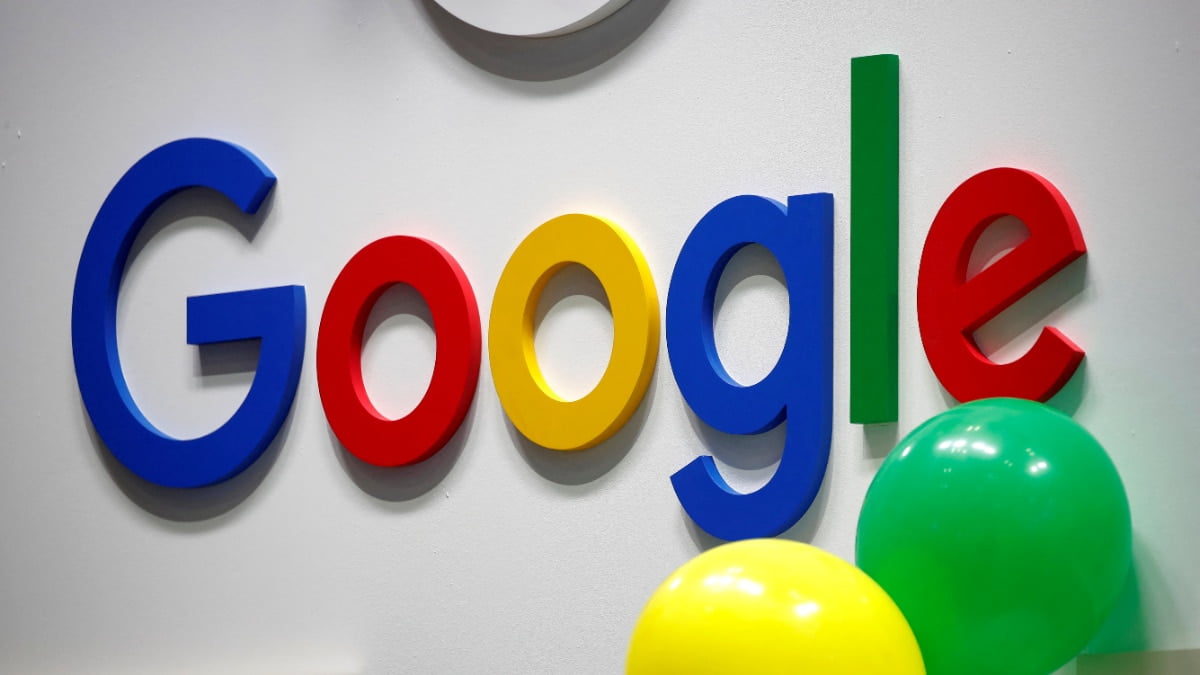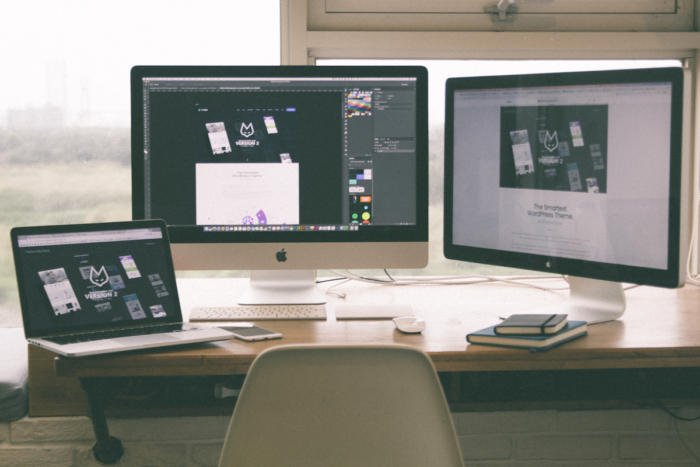
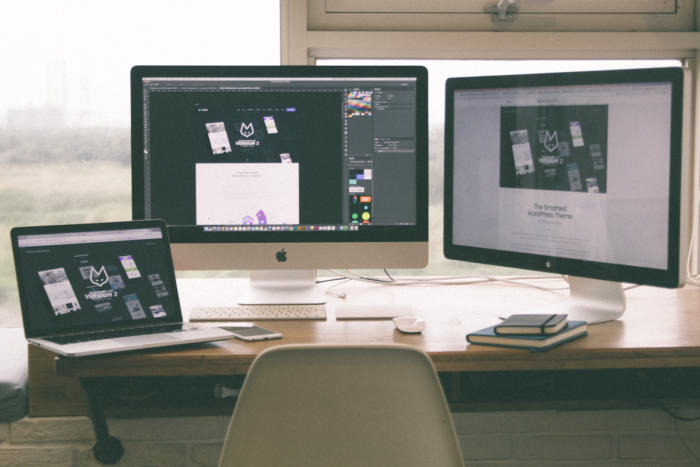
Apple has long had robust networking support in macOS, allowing many different kinds of network interfaces to be connected at once, including multiples of the same kind (like ethernet), network adapters plugging into to interfaces (like ethernet over Thunderbolt and ethernet over USB-C), and multiple simultaneous internet connections.
But Macworld reader Steven can’t get a particular installation to work that he needs for speed for his music recording studio. He has a 200Mbps internet connection, and the Mac he’s using for editing connects directly to the broadband connection. That part works fine.
But he has two other devices he wants to connect via ethernet to his Mac to get the throughput he needs. When he plugs his Mac into the internet connection, one of the other music-editing devices loses its connection. He’s tried a lot of combinations and different ethernet adapters, and nothing’s worked. He wonders how to proceed.
What he wants is to have macOS create effectively a private local area network through one ethernet port, and use the other effectively as its Wide Area ethernet (WAN), or broadband connection. That’s doable, but it can involve command-line mucking about or installing third-party software to help configure routing.
The easiest way, however, is to use Internet Sharing in the Sharing system preference pane. Let’s call one of his ethernet adapters “WAN ethernet” and the other “Private LAN ethernet” for reference. (These adapters can be renamed in the Network preference pane by selecting them individually, clicking the gear icon, and then choosing Rename Service.)
- Open the Sharing system preferences pane and click Internet Sharing.
- From the Share Your Connection From menu, select WAN ethernet.
- In the To Computers Using list, check the box next to Private LANethernet.
- Check the box in the Service list next to the Internet Sharing to start sharing the connection.
That should do the trick, and lets macOS handle all the ugly details.
Ask Mac 911
We’ve compiled a list of the questions we get asked most frequently along with answers and links to columns: read our super FAQ to see if your question is covered. If not, we’re always looking for new problems to solve! Email yours to [email protected] including screen captures as appropriate, and whether you want your full name used. Every question won’t be answered, we don’t reply to email, and we cannot provide direct troubleshooting advice.
[“Source-macworld”]