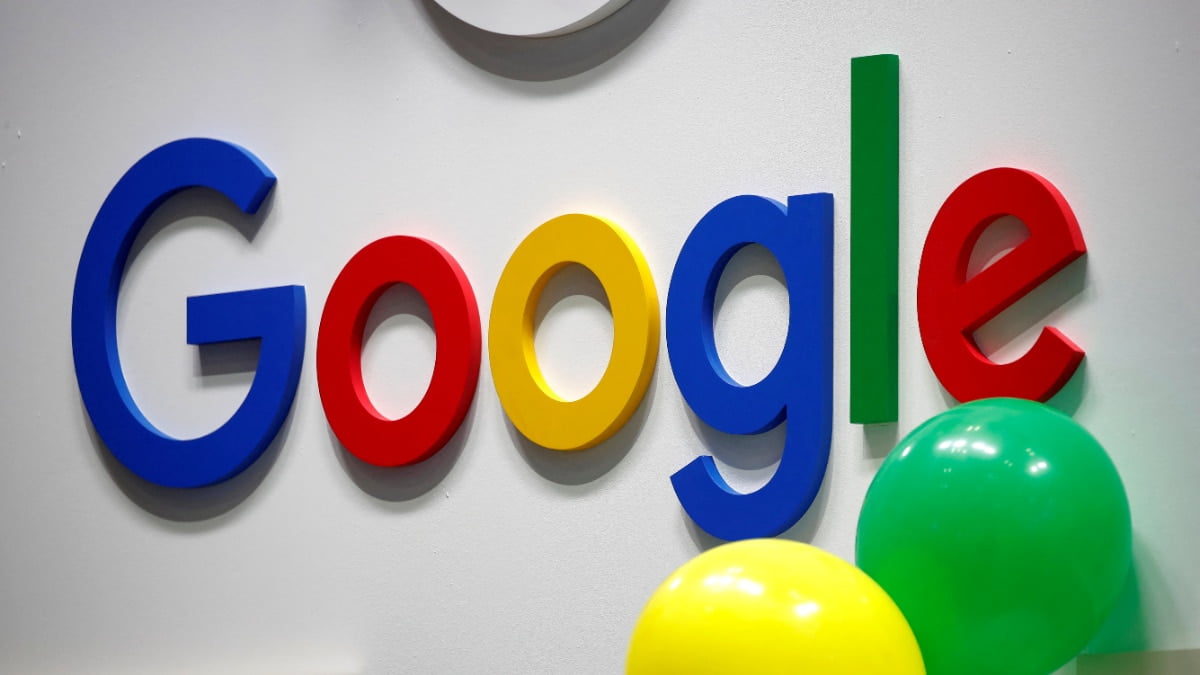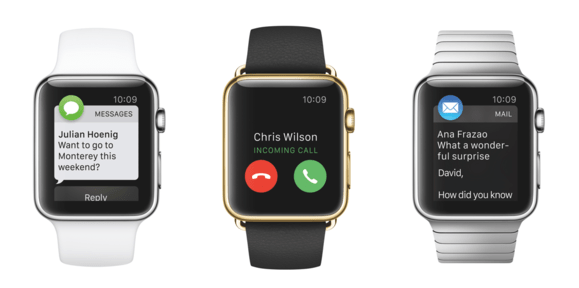
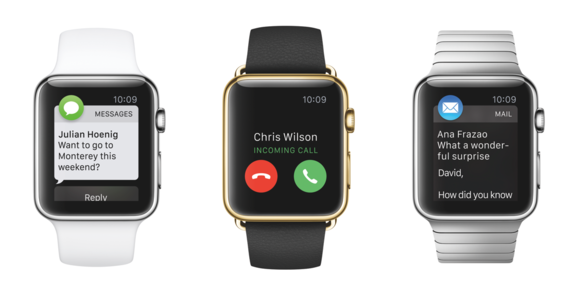
The Apple Watch isn’t a must-have like your iPhone, but Apple’s most personal device has the potential to change the way we interact with other people—and our phones. If you’re waiting until late June to check out the watches when they finally hit store shelves, then read the definitive Macworld review of the watch in the meantime to help you make your decision.
In our early days with Apple Watch, we drafted a wishlist of improvements we longed for Apple to make, and at this year’s Worldwide Developers Conference, the company announced that watchOS 2 would solve just about every problemwe have with the first-gen version.
What does watchOS 2 have to offer? What’s it like to use an Apple Watch, and is it even worth buying? We answer all these questions and more in this ultimate guide to Apple Watch. If you think of any more questions, let us know in the comments.
 APPLE
APPLEWhat’s the latest? Apple Watch took center stage at this year’s WWDC with a preview of watchOS 2. The next generation of Apple Watch software is packed with features that just might turn the device from a nice-to-have into a must-have. If you already own an Apple Watch, you’ll have to live with the old software until fall. But considering that the device isn’t even on store shelves yet, those who choose to hold off on buying until later this year will get a gorgeous gadget and a faster, more fully-featured OS.
Wait, back up. What’s this watch all about, anyway? The Apple Watch shipped April 24 to people who placed preorders earlier that month. Reviews have definitely been mixed, but one thing is for sure: The watch’s three models are beautiful in different ways. The mid-range stainless steel Apple Watch comes in a stunning and super shiny chrome or space black finish. Its touchscreen is covered by sapphire crystal, which should make it more scratch-resistant than the Gorilla Glass Apple has used on its iPhones. Prices range between $549 and $1,099, depending on whether you buy the 38mm or 42mm case and which band you choose.
Apple Watch Sport has an anodized aluminum case (which is lighter than stainless steel) in silver or space gray, and the face is Ion-X glass, which also designed to be hard and rugged (as well as a little bit lighter) than the sapphire. It’s definitely the lightest of the three Apple Watch editions, making it an ideal exercise companion. It’s also the cheapest option at $349 for the 38mm version and $399 for the 42mm model.
As for the Apple Watch Edition, it ramps up the luxury factor with an 18-karat gold casing in yellow or rose. As you might expect, it’s heavy. Gold, y’know. The Apple Watch Edition also comes in a fancy leather box that doubles as a charging cradle! It also costs about as much as an entry-level car, ranging from $10,000 to $17,000, depending on size and band choice.
 APPLE
APPLEAre there multiple models because one size doesn’t actually fit all? Yes, each edition comes in two sizes, which is something we haven’t seen with any Android Wear watches so far. You’ll be able to get the Apple Watches in heights of 38 and 42 millimeters—about 1.5 and 1.65 inches, respectively, if you’ve had it up to here with the metric system. The Watch’s promotional videos feature plenty of women wearing the watch, which is especially nice to see, since other smartwatch makers appear to be ignoring those of us with slender wrists.
Can you swap out the watch band? Absolutely. Apple Watch comes with six bands that are easy to mix and match any band with any watch. You can swap them out as your heart desires without the aid of any tools—as long as the band and watch are the same size. (The Leather Loop band, for example, only fits 42mm watches, not the smaller 38mm size.) Apple said it’s come up with its own proprietary system to make switching bands easy—but that also means you probably won’t be able to swap in just any band. And even if Apple’s bands fit your watch, the finish might be different: The solid-gold hardware accents on the rose gray Modern Buckle band won’t match the anodized aluminum finish of the Apple Watch Sport, for example.

For working out, the sweat resistant elastomer Sport Band comes in black, white, pink, blue, and lime green. The Sport Band comes as the default on the Apple Watch Sport, naturally. Weirdly, different colors of the Sport Band have different weights, with black being the lightest.
Owners of the Apple Watch and Watch Edition get three leather straps and two metal straps to choose from. The Leather Loop is designed to be soft and comfortable, with a highly adjustable hidden magnetic closure—you just wrap it around your wrist and the strap sticks to itself to stay closed. That one comes in stone, light brown, and bright blue. Available in pink, brown, and midnight blue, the Leather Modern strap has a two-piece magnetic closure and a subtle texture. And the old-school Classic Buckle strap is a black leather strap that closes with a stainless steel buckle just like the traditional watches you’ve seen your whole life.
Crafted of stainless steel, the Link Bracelet band closes with a butterfly clasp. Apple included a link-release button on several of the links, so you can remove links yourself to customize the fit—instead of having to take it to a jeweler or watch repair shop. That one comes in a regular stainless steel tone or in space black. With myriad tiny, interlocking loops, the Milanese Loop band kind of resembles chain mail, only much more modern. The stainless steel mesh is also magnetic, so you can adjust it to more sizes than you could the Link Bracelet.
And if you hate all of Apple’s specially designed bands, you’ll soon have a wealth of other options. Apple in May launched its Made for Apple Watch program so third-party accessory makers can gain Apple approval to sell bands. It’s unclear when those bands will be licensed and go on sale, but we’re hopeful Apple Watch bands will become as plentiful and varied as iPhone cases.
Where can I buy it? All Watch models are available to order online, but if you live in London, Tokyo, Los Angeles, Paris, Berlin, or Milan, you can buy an Apple Watch in select high-end boutiques.
Apple will also begin selling Apple Watches in Apple Stores toward the end of June in the U.S., Britain, China, Canada, Australia, France, Germany, Hong Kong, and Japan. On June 26, the watch will become available in Italy, Mexico, Singapore, South Korea, Spain, Switzerland, and Taiwan.
 APPLE
APPLEWhich phones does it work with? Good news: you do need an iPhone to pair with your Apple Watch, but it doesn’t have to be the brand-new iPhone 6 or iPhone 6 Plus. An iPhone 5, 5s, or 5c will work just fine. That’s a big deal since the watch’s $349 starting price might be harder to justify if it also required the purchase of a shiny new phone.
Can left-handed users wear it? Don’t worry, southpaws, Apple hasn’t forsaken you. The Apple Watch works just fine for lefties, because the display rotates. All you have to do is flip the watch over so the Digital Crown is on the left side. Then select “right wrist orientation” when you’re pairing the Watch with your phone and swap out the band so it’s also in the right position. Easy, right?
 APPLE
APPLEWhat kinds of sensors does the Apple Watch have? Can it track my heart rate? Apple says that the watch has a couple different sensors, including a gryroscope and an accelerometer (as you’ll find in most smartphones), plus a “custom” sensor that uses visible-light and infrared LEDs along with photodiodes, all on the back of the device, to determine your heart rate. The Apple Watch can also talk to your iPhone’s GPS and Wi-Fi to help with figuring out location and other information.
So it’s a watch and a fitness tracker? The accelerometer lets the watch count your steps, and it extrapolate distance on its own, or rely on the GPS in the paired iPhone to trace your exact route. That step data comes in handy for two of the apps Apple included on the watch: Activity and Workout. Activity shows your progress toward daily goals for moving, exercising, and even standing. Workout is for more detailed tracking of a variety of activities, including distance, pace, time, and calories burned during each session; you can also use that app to set workout goals, and the watch will give you feedback as you reach those goals. Both of the watch’s fitness apps sync data back to the Health and Fitness apps on your iPhone, too. You can’t use third-party fitness apps like Runtastic or Nike+ Running without your iPhone in tow, though.
How do you navigate the Apple Watch? It’s got a touchscreen, right? It does have a touchscreen, but the Apple Watch’s big innovation is the little dial that sticks out the side, also known as the Digital Crown. That’s a high-tech version of the crown you’ll find on standard wristwatches, which you turn to set the time or wind the watch. In the case of the Apple Watch, however, the Digital Crown acts more like the iPod’s clickwheel: You can turn the crown to scroll through a list or zoom in and out of a map. Pressing the Crown returns you to the watch’s home screen, just like pressing the Home button on your iPhone would.
Below the Digital Crown, you’ll find a button, which Apple simply refers to as “the Button.” Press it to access the Friends app, which brings up a Contacts-style collection of the people you like to stay in touch with. Tapping a picture of a friend lets you send them a message, make a phone call, or make contact with the Apple Watch’s Digital Touch features (which we’ll talk about below).
You can touch and tap on the screen too, but if you recall using the sixth-generation iPod nano (the little square one from 2010 that you could buy watch bands for, remember?), the size of your fingertip is bound to obscure part of what you’re trying to tap. That’s why the Digital Crown is there, to let you navigate the Apple Watch while still being able to see the entire screen.
 APPLE
APPLEThat said, there’s one gesture that works pretty well on even a watch-sized screen—swiping. Swipe up from the clock face to see little bits of information—your calendar, your location, current weather data, and so forth. Apple calls these “glances,” and they strip out the most relevant information from apps and put them into a form you can digest just by looking at your Watch’s screen.
When you do touch the Apple Watch, its screen can actually distinguish between a regular tap, which you’ll use to select things, and a harder touch, which is how you’ll access contextual menus—kind of like right-clicking with your mouse. Apple calls this technology Force Touch, and it’s enabled by tiny electrodes in the display. Check out our hands-on video for a glimpse of how the Digital Crown, Digital Touch, and Glances work in real life.
Can the Apple Watch do anything my iPhone can’t do on its own? Apple showed off a really cool-looking feature called Digital Touch, as we mentioned above, that you can use with other Apple Watch wearers. Digital Touch lets you tap out a pattern on your watch face, which your friend will see and feel on his or her own Apple Watch. You can also draw each other little pictures. And if you hold down two fingers in Digital Touch, you can send your heartbeat, which shows up on your friend’s watch as a glowing, pulsing heart. This might encourage couples to buy his-and-hers watches so they can let each other know anytime how their hearts flutter for each other… or pound like hammers when they get really mad.
Can I use the Apple Watch to pay for things? Yep! The Apple Watch has near-field communication, or NFC, technology, just like the iPhone 6 and 6 Plus. That means you can wave your watch near an NFC-equipped payment terminal to pay, just like you would your new-model iPhone. The watch requires one step that your iPhone doesn’t: You have to double click the side button to pull up your cards and select the one you want to use. Your iPhone awakens on its own to pay, no taps necessary.
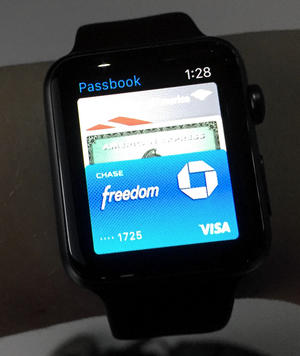
Good news for iPhone 5, 5c, and 5s owners: You don’t need a 6 or 6 Plus to use Apple Pay on the watch. iOS 8.2 put the Apple Watch companion app on every compatible iPhone, which is where you’ll add your credit or debit card information to store in Passbook (which will soon berebranded as Wallet in iOS 9). No financial details are stored on the watch itself, but the device does store a token, or a number to act in place of your card number, so you don’t need your iPhone with you to use Apple Pay.
The iPhone 6 models have a dedicated “Secure Element” chip that stores your encrypted information—not your actual credit card numbers, but rather a “device account number” that is used to create a single-use security code to authorize each transaction. The phone provides the watch with information about the items stored in its own Secure Element, and then the watch has the ability to use those items itself in order to pay wirelessly. There’s a nice security touch, too: If you take the Apple Watch off, it’ll lock and require a code before you can purchase anything, so if someone steals your watch they won’t be able to use it as a credit card.
What kind of apps did Apple build for Apple Watch? Will it run third-party apps? Apple went all out for the watch, building in many of the common apps that we use every day: Messages, Mail, Weather, Calendar, Maps, Passbook, Music, Photos, and more. A few notable omissions: While the Apple Watch can act as a viewfinder for your iPhone’s camera, letting you snap pictures and even set the self-timer, it doesn’t have its own built-in camera. Nor does it have Safari, Apple’s Web browser—all the information you get is mediated through those apps.
 APPLE
APPLEStill, if what Apple builds into the Watch isn’t enough for you, the company supports more than 4,000 third-party apps and Glances. You can install these apps from the Apple Watch App Store, which is accessible through the Apple Watch app. All the usual suspects like Instagram, Uber, and Twitter are there, plus indie apps from game developers and much, much more.
Third-party apps will run a whole lot faster when watchOS 2 drops this fall. The next-gen operating system will allow third-party apps to run natively and tap into the watch’s sensors, which means those apps won’t have to rely on your iPhone to do all the behind-the-scenes work.
What kind of battery life will the Watch have? The watch has all-day battery life, which means up to 18 hours of active and passive use: 90 time checks, 90 notifications, 45 minutes of nonstop app use, and a 30-minute workout with Bluetooth music playback from the watch, which can store up to 2GB of music locally. If you’ve been a bit overzealous in your watch usage and your battery starts to dwindle halfway through the day, the watch automatically defaults to a Power Reserve mode for up to 72 hours so you’ll still be able to see the time (but not anything else). Basically, if you plan to buy an Apple Watch, expect to charge it next to your iPhone every night. Apple did say that the watch battery will be replaceable, but didn’t give details as to how much replacement batteries will cost.
Does the Apple Watch charge wirelessly? No. The back of the watch has no exposed charging contacts, and the charging cable snaps on with magnets to juice it up via induction. But it’s not “true” wireless charging as you might normally think of it, where you’d drop the watch onto a charging pad and walk away—it’s more like your electric toothbrush.
We’ve seen a magnetic charging dongle similar to this on the FiLIP, which is a wearable GPS tracker and phone for kids. The first few times we used it, we loved the satisfying click as the magnets latched on, but the novelty quickly wore off, and then the charger was just another proprietary dongle we had to keep track of.
Can I choose from a whole slew of watch faces? Oh yeah, a bunch—poke around Apple’s gallery for some great examples. They look good in person, too—some are animated, like the one that gives you a fully interactive view of the moon phases and how the planets align. And yes, there’s even a Mickey Mouse watch face, a modern spin on the face we saw on that watch-like six-gen iPod nano. You can customize several of the watch faces, spinning the Digital Crown to select a new color scheme, or tapping at the screen to tweak what kind of information is shown. Apple is keeping tight rein over the watch’s timekeeping features for the moment, with no third-party watch faces available. The company will be offering a few additional photo-based watch faces with watchOS 2, so you can glance at the time and see a photo of your partner, an album from your last vacation, or a time-lapsed image of a city skyline.
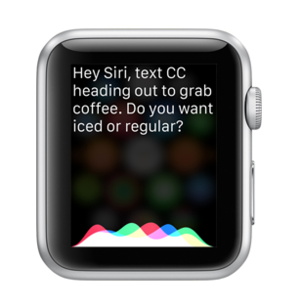 APPLE
APPLEDoes it have Siri? Can it make phone calls? The Apple Watch has a microphone and a speaker, so you can talk to it and it can talk to you. (You can also use the microphone to do voice dictation, send audio messages, and even communicate via walkie-talkie mode with other Apple Watch users.)
And yes, you can use it to make and receive phone calls, as well as transfer calls to your iPhone or a Bluetooth device.
Is it waterproof? Can I swim with it? The Apple Watch is water resistant, but not waterproof. You can wear it on a rainy day and have water splashed on it and it’ll survive, but you should avoid submerging it in water. Apple’s official line (in the fine print) is: “Apple Watch is splash and water resistant but not waterproof. You can, for example, wear and use Apple Watch during exercise, in the rain, and while washing your hands, but submerging Apple Watch is not recommended. Apple Watch has a water resistance rating of IPX7 under IEC standard 60529. The leather bands are not water resistant.”
An IPX7 rating officially means it can survive in water up to 1 meter for up to 30 minutes. Which makes it sound pretty waterproof, but you probably don’t want to take chances. Immersion in water any deeper than 1 meter, or in any amount of water for more than 30 minutes, could spell doom. But some daredevils have pushed the company’s guidelines to the limit with extreme stress tests—and thewatch always survives.
What can the Apple Watch do without a phone? The Apple Watch can track your fitness information (just sync your workout data to HealthKit later), play music (from its own onboard storage) via Bluetooth, and even make purchases using Apple Pay, all without the iPhone being present.
So is Apple Watch worth buying? The watch is incredibly personal, and different people love (and hate) it for all kinds of reasons. We think watchOS 2 will solve some of the major problems people have encountered during their first couple months with the watch, and add some great new features that should’ve been included at launch. Allowing developers to build native apps and create complications for watch faces will go a long way toward improving the watch’s experience. Other improvements include Nightstand mode, which turns the watch into a useful bedside alarm clock, Maps public transit directions, Apple Pay rewards program integration, and a new interface called Time Travel, which lets you scroll through overviews of your past, present, and future. Expect to upgrade this fall.
[Source:- Mac World]