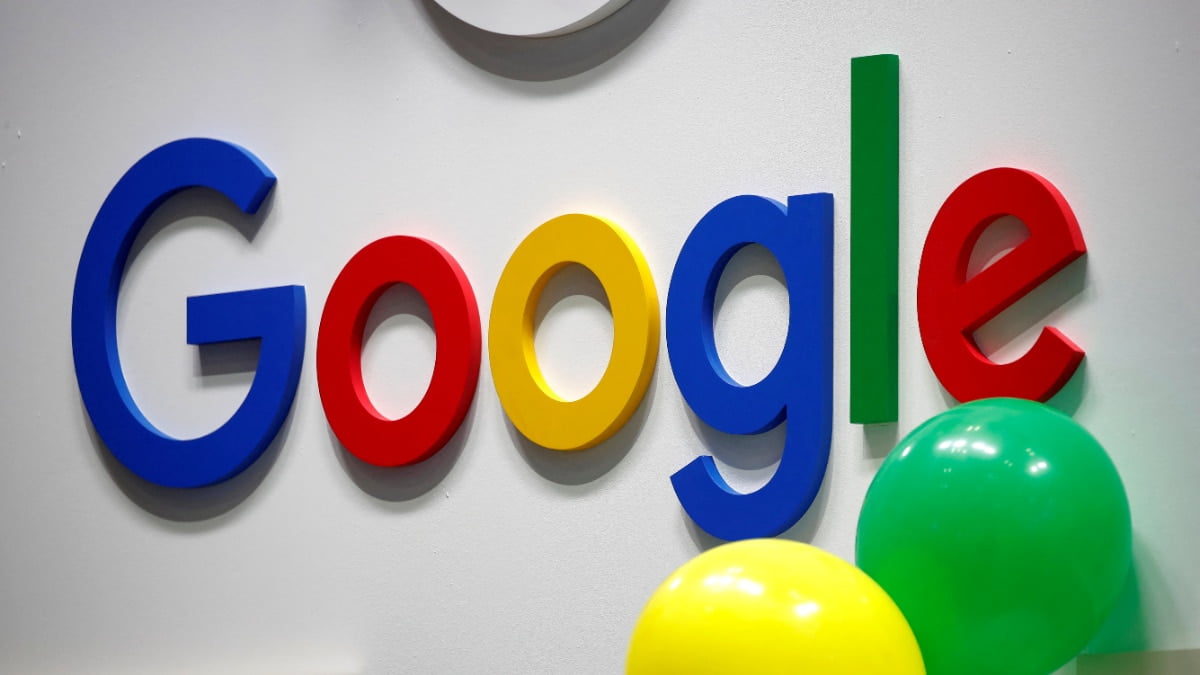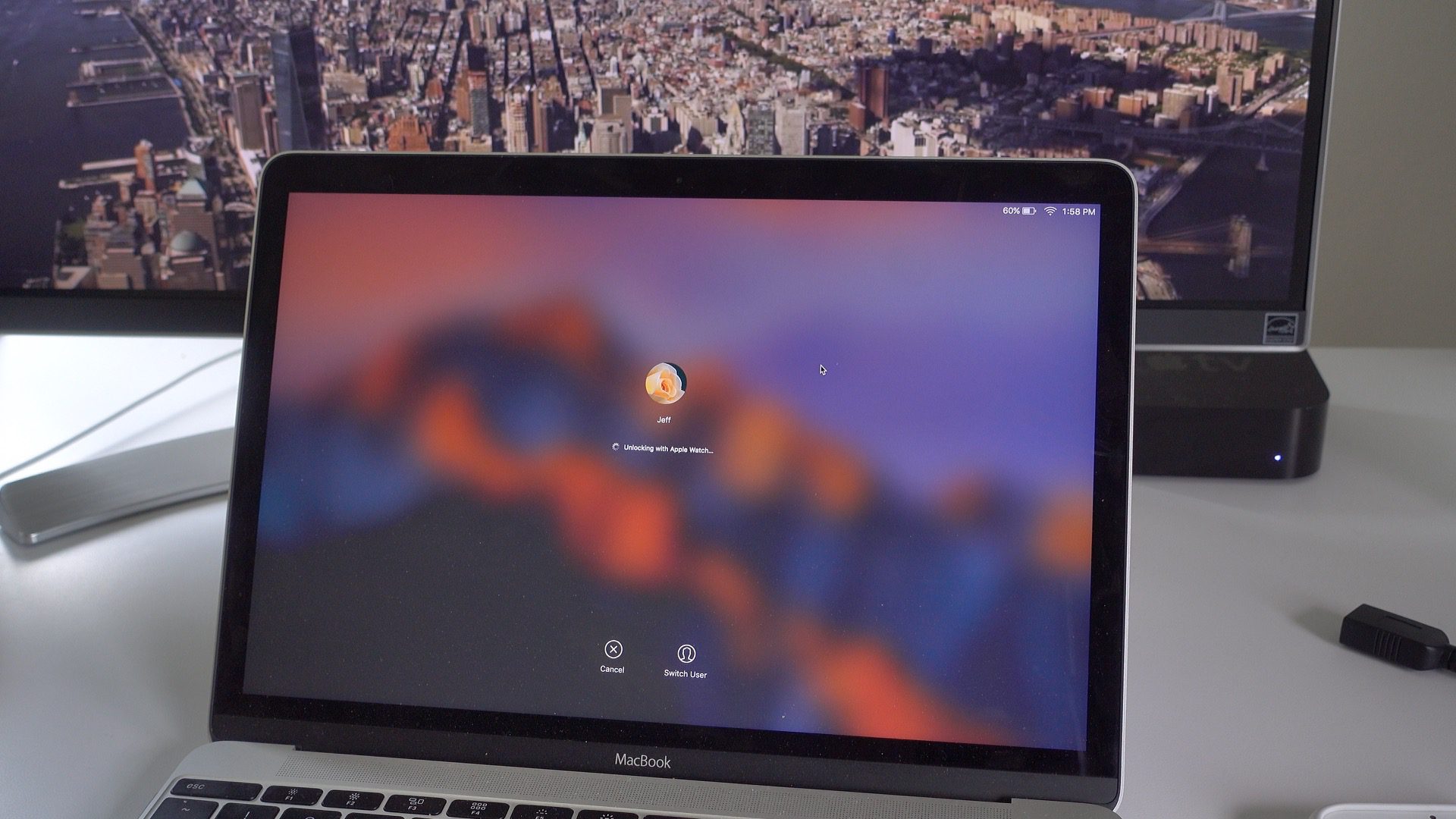

Auto Unlock is now available in macOS Sierra Developer Preview Seed 2, and on Tuesday, we demonstrated how it works with our hands-on video. Yet, there are still many lingering questions about Auto Unlock, such as hardware requirements, range requirements, etc. In the following post, we address some of the questions that you’ve posted in the comments and submitted via email.
What hardware is required for Auto Unlock?
According to Apple’s macOS Sierra beta 2 release notes, Auto Lock requires a 2013 or later Mac. That means that even 2012 Macs with Bluetooth 4.0 don’t officially support Auto Unlock.
What software is required for Auto Unlock?
To use Auto Unlock, you’ll need to be running macOS Sierra Developer Preview Seed 2. You’ll also need to have the watchOS 3 beta installed on your Apple Watch. Apple indicates that the latest version of watchOS 3 (beta 2) needs to be installed, but I was able to get Auto Unlock working with watchOS 3 beta 1.
You’ll also need to have Two-Factor Authentication established for the iCloud account associated with your Mac and Apple Watch.
How do I set up Two-Factor Authentication?
Two-Factor Authentication can be set up via the Apple ID website. Beware that a small number of users are complaining of being locked out of their accounts when enabling 2FA on the developer beta.
Keep in mind that Two-Factor Authentication differs from Two-Step Authentication. You must be using Two-Factor Authentication for Auto Unlock to work. If you need assistance, we’ve created a full guide for enabling Two-Factor Authentication.
Once 2FA is enabled, Apple encourages users to do the following:
- On your Mac, open System Preferences → iCloud, and click the Account Details button. Click the Security tab, and make sure Two-Factor Authentication is on.
- On your iPhone, open Settings → iCloud and tap on your name to reveal account details. Tap on the Password and Security item, and make sure sure Two-Factor Authentication is on.
- On your iPhone, open Watch → General → Apple ID, and verify your Apple ID is showing.
How do I enable Auto Unlock?
Enabling Auto Unlock is handled on your Mac via System Preferences → Security & Privacy. Read our full tutorial for setting up Auto Unlock. We’ve also created a video walkthrough showcasing how to use and set up Auto Unlock:
I’m not seeing the Auto Unlock setting in System Preferences
After performing a clean install, it can take minutes for the Allow your Apple Watch to unlock your Maccheckbox to display in System Preferences → Security and Privacy → General on your Mac. This delay occurs while your devices are iCloud pairing. If you performed an upgrade instead of a clean install, you should not experience any delays.
If you’re still having problems getting Auto Unlock to work, try rebooting all three devices (Mac, Apple Watch, paired iPhone). Also, double-check to make sure you have Two-Factor Authentication enabled, not Two-Step Authentication.
When can I use Auto Unlock?
In the current macOS Sierra beta, Auto Unlock is invoked when waking a locked Mac from sleep. It will not invoke if you manually force your Mac to the login window. In other words, Auto Unlock is geared toward making it easy to get back to work after waking a locked Mac.
How do you invoke Auto Unlock?
Just wake up your Mac from sleep while wearing your Apple Watch and Auto Unlock will engage.
Can Auto Unlock log in to your Mac after a reboot?
No. You must log in to your Mac using a password upon reboot.
How long does it take to unlock your Mac with Auto Unlock?
It generally takes between 2-4 seconds, but that could change as the release matures.
What’s the range of Auto Unlock?
From my admittedly unscientific tests, the range seems to be within the vicinity of 4 feet.
What happens if you take off your Apple Watch off and try to use Auto Unlock?
You’ll be prompted to enter your Mac’s password instead of Auto Unlock engaging.
Can you use Auto Unlock with just an iPhone?
No. You must own an Apple Watch running watchOS 3 to use Auto Unlock.
Does Auto Unlock work with desktop Macs like the iMac and Mac mini?
Yes. As long as it’s a 2013 and newer Mac it should work. Even though it doesn’t have a lid, you can still put your Mac to sleep and force a lock upon sleep.
Does Auto Unlock require an Apple Watch passcode?
Yes. You must have a passcode established on your Apple Watch to use Auto Unlock.
Do I need to enter a passcode on my Apple Watch each time I use Auto Unlock?
No. The passcode is only required once after putting your Apple Watch back on your wrist.
Will Auto Unlock lock your Mac when you step away?
No. Auto Unlock will only unlock your Mac.
Does Auto Unlock work with “clamshell” mode while using an external display?
Yes. Auto Unlock will still function when your MacBook’s lid is closed while connected to an external monitor.
How does Auto Unlock work?
During John Gruber’s Talk Show Live from WWDC 2016, Apple’s senior vice president of software engineering, Craig Federighi, explained the way Auto Unlock works. I would transcribe it, but it’s easier to just watch Craig explain its ins and outs at the 40 minute and 15 second mark. It’s clear that a lot of thought has been put into making Auto Unlock seamless and efficient, but even more emphasis was placed on security.
Auto Unlock is a very awesome feature, and one of my most anticipated features announced at WWDC 2016. Once it’s properly setup, it truly just works. I’m very happy with Auto Unlock thus far, even while it’s still in beta.
Many people have asked me if it’s worth buying an Apple Watch just for Auto Unlock. That depends on how much you value not having to enter your password on your Mac. Of course, the Apple Watch is much more than just Auto Unlock, especially with the new watchOS 3 features.
What do you think about Auto Unlock? Does your Mac support it? If so, do you plan on using it?
[Source:- 9 to 5 mac]