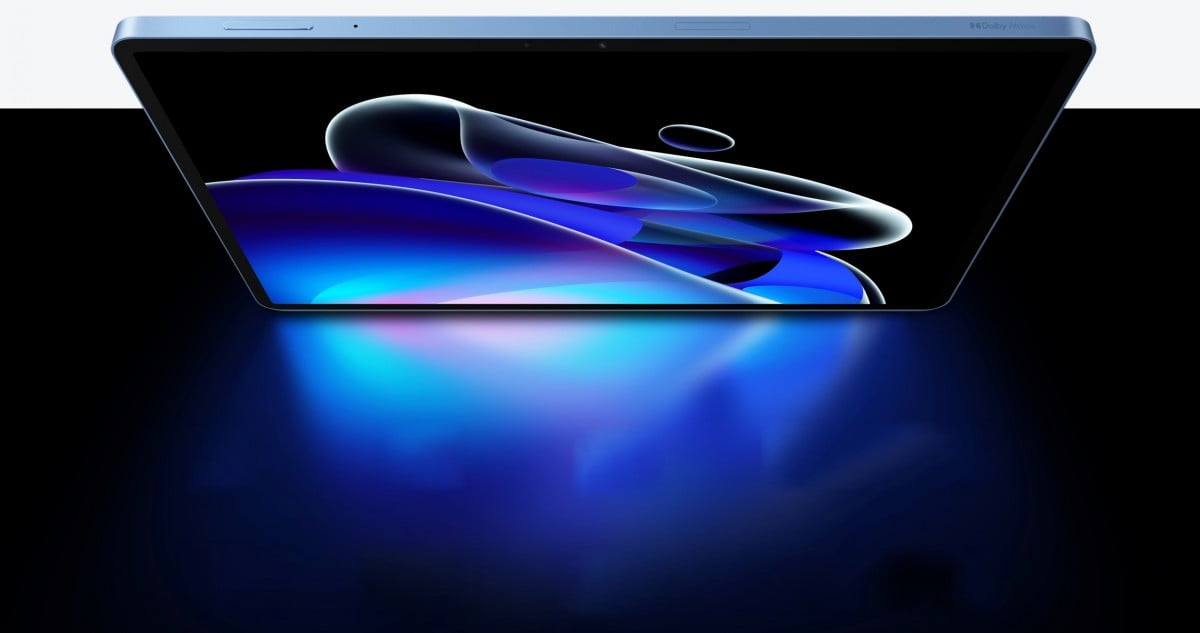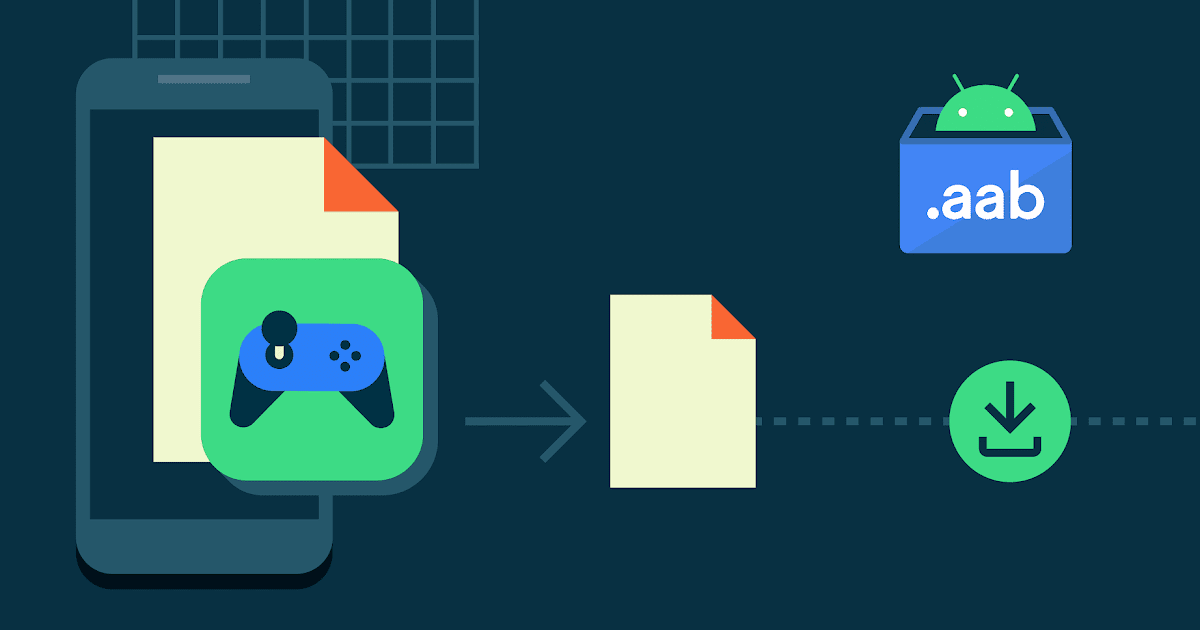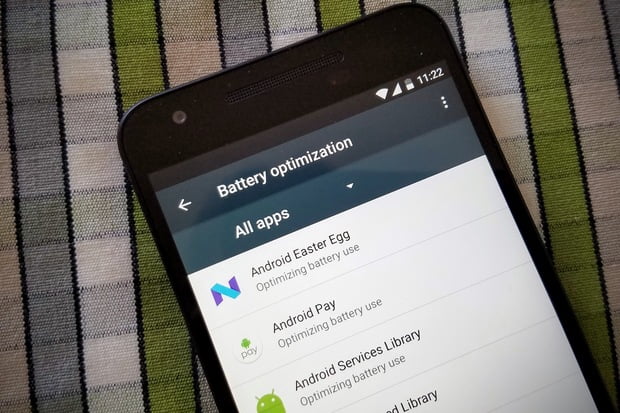

A new feature called Doze debuted in Marshmallow, with a promise of putting to rest all of those pesky battery drain issues that have long plagued Android.
Doze fixed many problems, but clearly there was still some work to be done. Behind the scenes Doze is more aggressive about preserving your battery life by putting your phone in a low-power state even when you’re on the move instead of solely when it’s sitting on your desk. It’ll take some time and testing to confirm how well this pans out. If you want to learn more about which apps are getting the treatment, here’s what you need to do.
Start your optimization
To access the battery optimization section, go to Settings > Device > Battery. From here, touch the three vertical dots at the top-right of the screen and select Battery optimization.
To get here faster, just use the Settings search function and type “Doze”. You’ll see that Battery Optimization will be your top choice.
Once you land in the Battery optimization section, you can toggle between two different categories: Not optimized and All apps. Some apps aren’t eligible for optimization, such as system processes or Google Play services. However, I found that the list of those in the Not Optimized section is much shorter than the past, so Google has done some work to enable optimization for a larger number of Android services.

Under the All apps toggle you can select a specific app and choose not to optimize it. You may want to do this if you’re having performance issues with a specific app, along with the usual round of clearing the cache or restarting your phone.
The takeaway with Nougat is that Google has pushed ahead with the battery optimization so that many basic functions can suck up less juice. Time will tell if this is a game changer, but you do at least have some visibility of what apps should benefit from Doze.
[Source:-Greenbot]