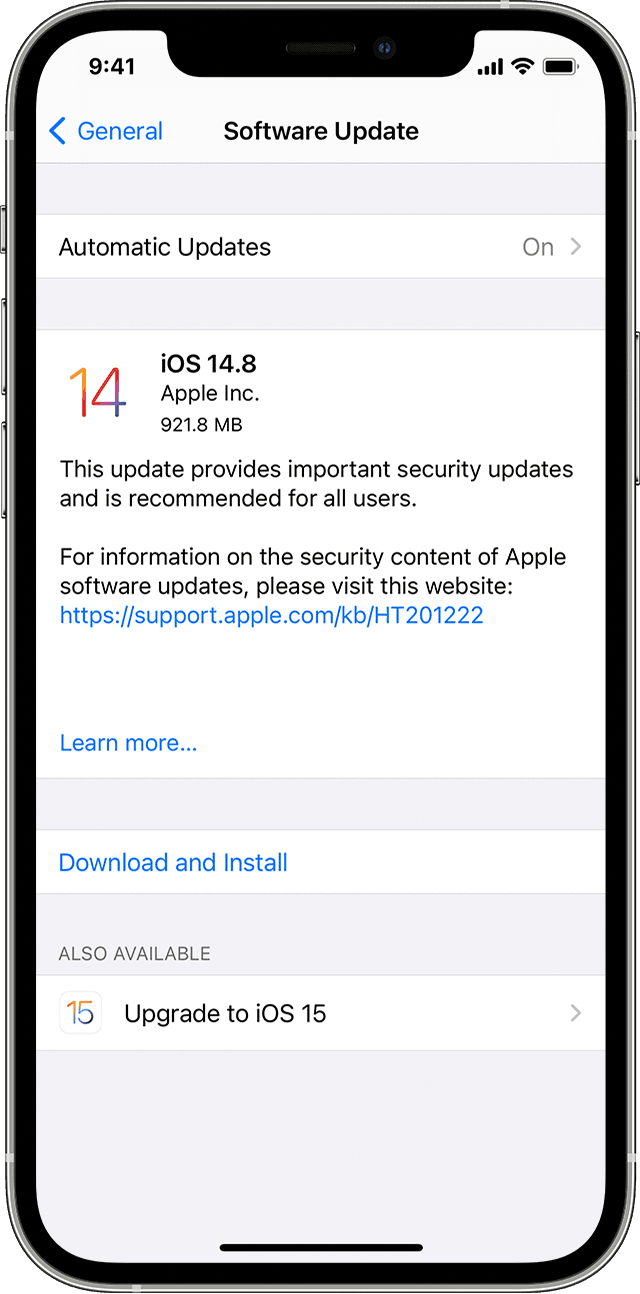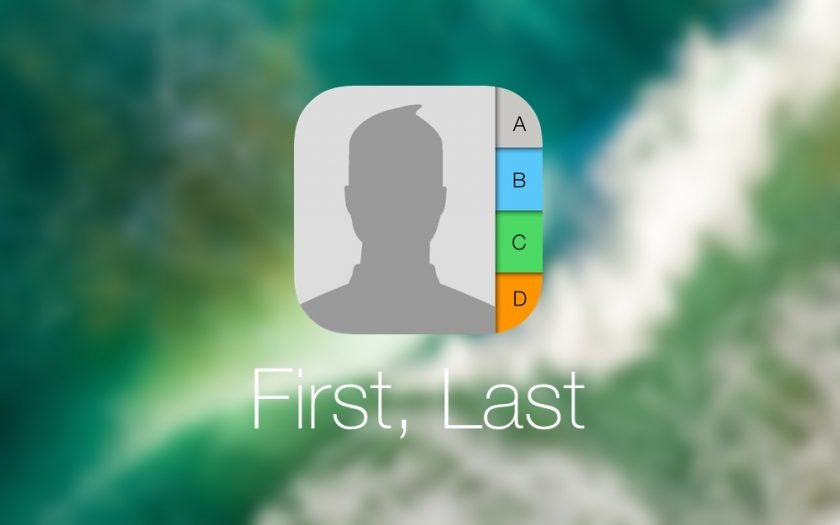

You Can Sort iOS Contacts to Display the First Name – Here’s How
Contact management on iOS is an absolute piece of cake. But some decisions taken by Apple in this area are a little bizarre. For instance, the Contacts app in iOS is set to show the last name of the contact first, then the first name. Granted, some countries follow this naming scheme, but things are a little bit easier to handle when the first name is exactly where it should be – at the start. So, if you find this to be a problem, then here’s how you can sort iOS contacts to display the first name, then the last.
Tutorial
1. Launch the Settings app on your iPhone or iPad.
2. Scroll down a little and you’ll see an entry called Contacts. Tap on it to open.

3. There are two options here – Sort Order and Display Order. Open each and set them to ‘First, Last.’

4. Close Settings and launch the Contacts app. You will now notice that your contacts are in the first, last order, exactly the way they should be.
In case you haven’t noticed – there’s a Short Name option inside the Contacts settings page. If you choose to turn this option off, then areas like the Messages app will preview the full name of the contacts instead of the first. This is extremely handy provided you have several contacts with the same name. There’s nothing more embarrassing than sending a text message to a wrong contact believing it was the right one.
It’s best to experiment around with this option until you get the right mix of things. Displaying the full contact name might be handy but it does take up quite a bit of space at the top bar. Meanwhile mixing up contacts can become an everyday task for some people if they don’t choose the First, Last option.
Be careful, people.
[Source:-wccftech]