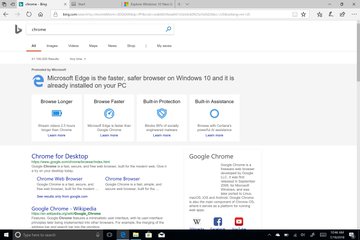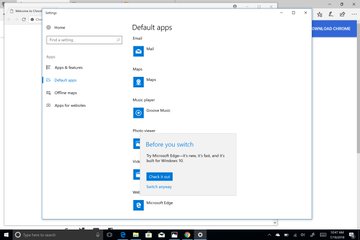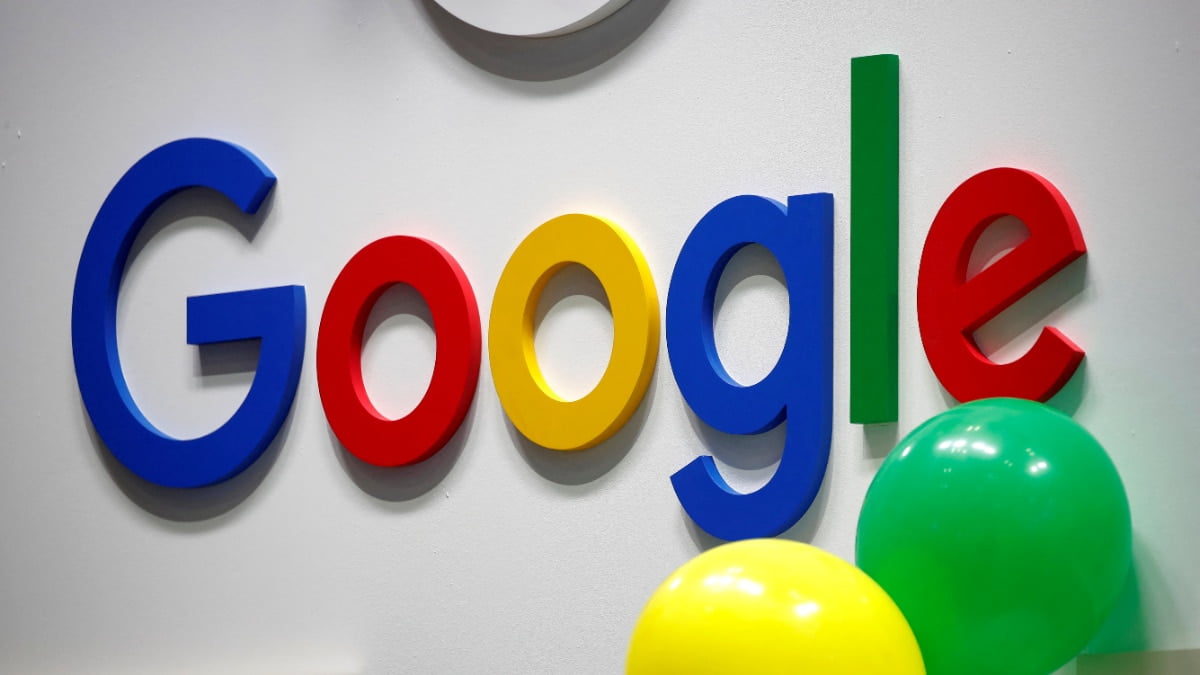I’ve spent the better part of my adult life using Apple computers. Other than brief stints with employers who forced me to use Windows on ancient, hulking desktop computers, I’ve relied on Mac products since I was 18. They have consistently been simple to understand, wonderfully designed, and generally pretty durable (I’ve personally owned three in the last 14 years).
But recently, it’s felt as though many of the things that made Apple computers great—the attention to detail, the simple software, innovative products—aren’t shining through in its products as often anymore, especially in its laptops. So I’ve started, like many, to cast my eyes elsewhere.
With design decisions that have alienated some of its most loyal users, others that have led to class-action lawsuits, and increasingly high prices, there’s less and less reason to stick with Apple computers these days.
Depending on what you need out of a computer, you might be able to spend next to nothing (relative to the cost of a Mac, anyway) on a Chromebook and find yourself completely satisfied.
But if you’re after something a little more powerful, chances are you’ll need a Windows computer. And unlike the hulking, plastic behemoths of yesteryear, today’s Windows PCs have actually caught up to Apple in terms of design, and in some cases, are aping its stylebetter than Apple is itself.
If you’re thinking of switching from Apple to Windows, here are a few things that might make the transition a little easier:
The basics—switching from Mac to Windows
Over the years, some of the most common reasons users gave for being hesitant to switch from macOS to Windows have revolved around fears that the jump from the way Apple computers work to Windows would be too confusing, that it’d be too difficult to swap over after years of using Apple software.
While there’s definitely a learning curve, it’s really not that steep, and much of what has made Apple unique over the years can be found on Windows these days. Here are a few quick pointers:
Replace ⌘ with CTRL. On Macs, the standard keyboard shortcuts are the ⌘ symbol, followed by a letter or number. On Windows, many of the letters are the same, and you just have to press the Control key instead. For example, ⌘ + V just becomes CTRL + V.
Search with the Windows key. On Macs, the simplest way to search your computer is to pull up the Spotlight Search bar (by pressing ⌘ + Space, for the uninitiated) to find any file or application on your device. In the past, Windows has been criticized for being far more difficult to use to find things on a computer than Macs, but with Windows 10, that’s gotten a bit easier. Just press the “Windows” key (found between the Alt and Function [Fn] keys on the left side of the keyboard) and a search window will pop up. You can also use it to search the web, if you’re fine with using Bing.

You can still go back in time. Apple computers have the Time Machine software that allows devices connected to compatible external hard drives to recover everything they were doing in the past on their computer. On Windows, the Timeline function does that for the last 30 days, without the need for an external hard drive.
Dark mode. Apple fans recently freaked out when the company introduced a dark mode to macOS, which literally turns all the white parts of the operating system to dark colors,but Windows 10 has always had this option. Head to Settings > Personalization > Color and choose the dark setting. Windows machines also have their version of Night Shift, which softens whites on the computer as the sun sets to protect your eyes. Head to Settings > System > Display, and turn on the “Night light” function.
A virtual assistant. If you like talking to Siri on your Mac for some reason, you can talk to Cortana in much the same way on Windows computers, and on many, you can choose to wake her up without pressing any keys. If you really want to.
Screenshots are a little more complicated. It’s super easy to take screenshots on a Mac (and it’s not that hard to organize them, either), but this is one of the few things that remains legitimately more annoying to do on Windows. Traditionally, you pressed the “PrtScn” (short for Print Screen) button on your keyboard, opened a program like Microsoft Paint, pasted your screenshot in there, and saved it. It was a massive hassle. On Windows 10 machines, you press that same button, and hopefully, it’ll save in a folder like This PC > Pictures > Screenshots. The best way to ensure this happens is to set up a OneDrive cloud storage account (which is free up to 5 GB), so that each time you take a screenshot you’ll get a notification that it’s been saved to your OneDrive folder, and you can tap that to get taken to the photo. It’s still a pretty big (and unnecessary) hassle.
Em dashes, too. This one is really just for grammar nerds, but if you rely on em dashes—like these—in your writing, there’s no simple keyboard shortcut for them like there is on Macs. But it’s not that difficult to set up a new shortcut on your own.
Productivity software
One thing that Windows has really always had a leg-up over Apple on is software for getting real work done. If you’ve used any of Apple’s iWork suite of apps—Pages, Numbers, and Keynote—you’ll know that they’re often minimalist to a fault, and frustrating to use (barring, perhaps, Keynote). You’ve probably even purchased Microsoft Office for your Mac. So if you need to mess around in spreadsheets, build presentations, or write grant proposals, Windows will have you covered—for an additional fee, of course.
And many other third-party work apps will have Windows versions as well, such as Slack, Trello, and Skype (which is now a Microsoft company). More industry-specific products, like Adobe’s Creative Cloud suite, or music-production software like Ableton Live, or Cubase, also have Windows versions. Just about everything else you might need will be found in the Microsoft Store, Windows’ answer to the Mac App Store.
The Apple ecosystem on Windows
There are some parts of the Apple ecosystem that you won’t want to leave, and for the most part, that shouldn’t be an issue. You can access iCloud files from icloud.com, download iTunes to manage your music, and connect your iCloud email account, calendar, and contacts to Outlook, or Gmail (here’s a handy guide on that). Alternatively, you could just use icloud.com to check your emails. There is sadly no GarageBand app for Windows.
One of the biggest sticking points, however, is iMessage. Apple’s proprietary messaging platform, which allows users to effectively text any Apple device from any one of their own devices, doesn’t play nice with other manufacturers. Users who’ve left Apple’s embrace for other smartphone makers have found they’ve missed messages. So if you spent a lot of time answering texts from your computer, you might want to find another way of communicating. WhatsApp, Facebook Messenger, Telegram, and Google Hangouts all have desktop apps worth considering.
But earlier this year, Microsoft introduced the “Your Phone” app for Windows 10. When paired up with an Android phone, it can mirror the phone’s notifications to your Windows computer, and even send texts right from the computer. Right now, on iOS, all the app can do is send webpages from the Microsoft Edge web browser for iOS to a computer, but there’s some slight hope that iPhone users with Windows computers will eventually get functionality similar to Android owners.
The web
Beyond specialized apps and Office software, you’ll likely spend the majority of your time—for work and for fun—in a web browser, so much of Windows’ foibles will fade into the background.
Honestly, most people really just need a web browser to run their digital lives—web surfing, news, email, social media, and streaming services all live in the browser now—so it’s worth considering whether you even need a Windows or Mac computer to begin with. There are far more practical and affordable Chromebook laptops, running Google’s Chrome software, that will do the trick for many people. But if you want something with a little more consideration for design, or more power, then you’ll have to look elsewhere.
Windows comes with the very average Microsoft Edge browser installed, which is a fine enough option if you don’t mind searching the internet with Bing. But if you want to use Chrome, Firefox, Opera, or even Safari, or whatever browser you’re used to, there’s almost certainly a Windows version available.
Just be warned: If you want to install a different browser, Microsoft gets a little… aggressive:
And when you try to switch your default from Microsoft Edge to Chrome, Windows will tell you to consider the fact that Edge is “built for Windows 10,” with no real indication of what that actually means. It’s also relatively slow. Use at your own risk.
Looking good
One of the most compelling reasons to switch to a Windows machine right now is that many of them look great, and Microsoft and its manufacturing partners are trying some truly interesting (and potentially innovative) things with PC designs. Apple, on the other hand, has not updated the designs of many of its computers in years, and the ones it has updated have been met with complaints, or lawsuits.
Earlier this month, Microsoft unveiled its latest suite of Surface devices, including the new Surface Studio 2, a powerful $3,500 touchscreen desktop computer that puts the stale design of the iMac to shame. The computer swivels from a traditional desktop setup down to a near-flat position to make drawing easy. It also works with the Surface Dial, a physical dial that artists can use to interact with their screen without leaving their drawing to hunt for the mouse, and the Surface Pen, a stylus specifically designed for Microsoft’s devices.

[“source=TimeOFIndia”]