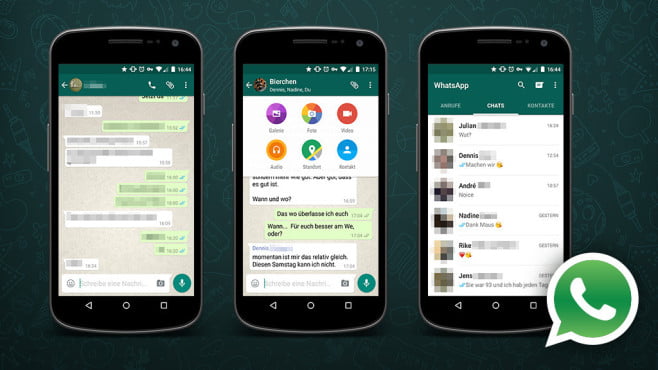

Unless you’ve been living under a rock, you probably have already heard of WhatsApp and know that it’s one of the top messaging apps in the world
You might even be using it to communicate with your friends and family, particularly those who live in other countries. By using WhatsApp, you can have one-on-one conversations and group chats with your loved ones and even speak with them through voice calls.

Not yet using WhatsApp? Don’t worry since it’s not yet too late! You can download WhatsApp on your phone whenever you want, and the best part about this is that it works with almost any kind of mobile phone model and operating system. If you own a Samsung device, for example, you can use this guide to download WhatsApp in your handset and enjoy the app’s features.
DOWNLOADING WHATSAPP IN AN ANDROID SAMSUNG PHONE
WhatsApp doesn’t consume the number of minutes and SMS that come with your mobile phone plan, but it does use up your data. So, before you download the app in your Samsung phone, you should first ensure that you have an unlimited data plan. This way, you won’t go over your data cap and end up paying expensive additional charges when you use WhatsApp to send messages and make calls.
Aside from getting unlimited data, you should also check your phone’s OS version. Your Samsung phone must be running on Android OS 2.1 or above because these are the versions that can support WhatsApp’s features.
Once your data plan is in place and you’re sure that your OS meets WhatsApp’s minimum requirements, you can download the app by taking these steps:
Through WhatsApp’s Website
- Open your phone’s web browser.
- Go to whatsapp.com/android.
- Tap on the green “Download Now” button. A file named “WhatsApp_2_16_xx.sis” will start downloading. (The “xx” signifies the version number that you’ll be downloading. As of this writing, the latest version of WhatsApp for Android is 2.16.148.)
- Open the file once it has been downloaded. Follow the instructions that would appear on the screen to install WhatsApp in your phone.
Through Google Play Store
- Tap on the Play Store app in your phone.
- Type “WhatsApp” on the search bar at the top of the screen.
- Tap “WhatsApp Messenger” in the auto-suggest list that would appear.
- Tap the green “Install” button. A pop-up window will appear.
- Tap the “Accept” button. Wait for the app to be downloaded and installed.
- Tap on the “Open” button to start using the app. You can also exit the Play Store and look for WhatsApp in your phone’s list of apps.
Whichever method you use, you’ll be prompted to provide your mobile phone number once WhatsApp has been installed in your device. You’ll also need to verify your number (usually by inputting a verification code that will be sent to you through SMS) to prove that it’s really yours. Once you’ve done this, you can start using the app.
As mentioned above, the minimum OS requirement for Android Samsung phones is Android 2.1. However, WhatsApp has announced earlier this year that they will discontinue support for phones that are running on Android 2.1 and 2.2 by the end of 2016.
If your phone is one them, you’ll need to upgrade your OS to a new version of Android. If your device isn’t eligible to do so, you might want to look into buying a newer model that can support WhatsApp.
DOWNLOADING WHATSAPP IN A NON-ANDROID SAMSUNG PHONE
Many people assume that all Samsung phones run on the Android OS. This is usually case with the latest Samsung handsets, but it’s important to note that there are some older units that run on Nokia S60 3rd edition, which might seem surprising since S60 is usually associated with Nokia phones. The Samsung phones that run on S60 are Samsung GT-i8510, Samsung GT-I7110, Samsung SGH-L870, Samsung SGH-G810, and Samsung SGH-iNNN.

If you have one of these phones, you can download WhatsApp by taking these steps:
- Open your phone’s web browser.
- Go to whatsapp.com/nokia.
- Tap the “Download Now” button. A file named “WhatsApp_2_16_xx.sis” will start downloading. As mentioned above, the “xx” denotes the version number that will be downloaded in your phone. As of this writing, the latest version of WhatsApp for Nokia S60 3rd edition is 2.16.38.
- Open the file once it has been downloaded. Follow the instructions on the screen to install it in your phone.
- Input your mobile phone number and go through the verification process once you’re prompted to do so.
It’s important to note that WhatsApp will stop supporting S60 phones at the end of the year, just like with Android 2.1 and 2.2 devices. So, if you want to continue using WhatsApp, you’ll need to buy a newer phone.
DOWNLOADING WHATSAPP IN A SAMSUNG TABLET
If you check WhatsApp for Android’s download page, you’ll see a note that it’s not compatible for tablets. This can be disheartening but, if you own a Samsung tablet, don’t lose hope since there are other ways to get WhatsApp on your device. You can start by taking these steps:
- Open your tablet’s Settings. Go to Security and tick the box beside “Unknown Sources”. Doing this is important so your tablet will allow you to download an app that doesn’t come from the Play Store.
- Open your tablet’s web browser.
- Go to apkmirror.com/apk/whatsapp-inc/whatsapp. You can also use any other APK source as long as you know it’s safe and reliable.
- Tap on the latest version of WhatsApp. APK Mirror lists APKs from the newest down to the oldest, so the latest version is always at the top.
- Download the APK file.
- Open the file once it has been downloaded and follow the instructions on the screen to begin the installation of the app.
BECOMING A BETA TESTER
If you own a Samsung phone that runs on the Android OS, you can become a beta tester for WhatsApp. Doing this can be fun since you’ll have access to the latest features of the app before the rest of the public can, but remember that testing versions may have several bugs and may not be as stable as publicly released versions.
If you’re up for it, simply go to play.google.com/apps/testing/com.whatsapp to sign up for the beta testing program. You’ll need to have WhatsApp downloaded in your device, and you will receive the beta version within a few hours. You can always leave the beta testing program whenever you want.
[Source:- Neurogadget]





